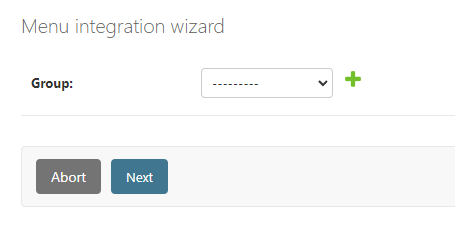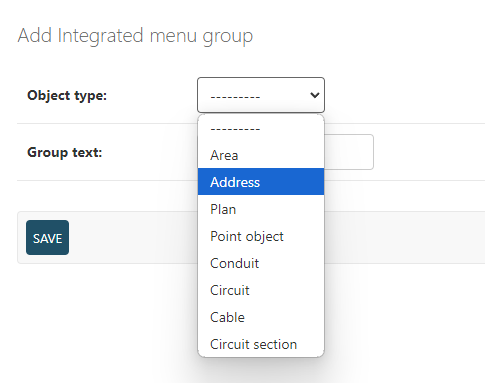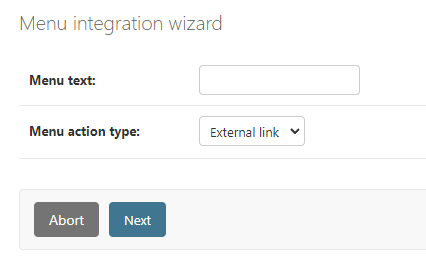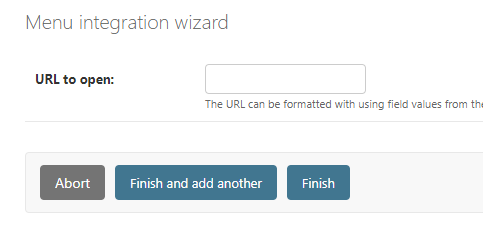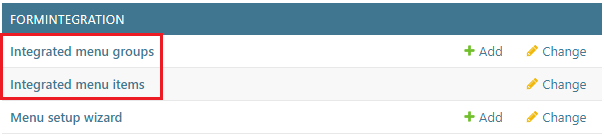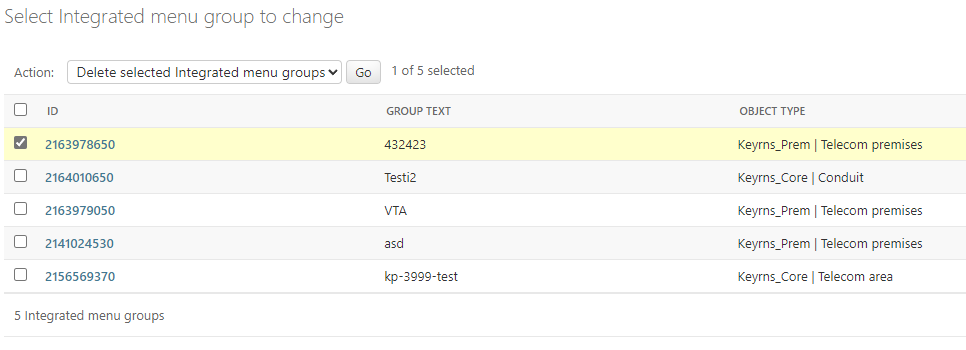- Print
- DarkLight
- PDF
Form integration tools can be found under FORMINTEGRATION.

With form integrations, the admin user is able to configure a custom menu in the top toolbar. For the menu, the user is able to define groups and items that are available in the Menu setup wizard functionality.
Menu setup wizard
Before using the Menu setup wizard, make sure the desired object types have been activated in order to choose them when creating a new menu group. Open Extra data selections and check the Activate checkbox next to a form name in order to activate it in the Menu setup wizard.
The Menu setup wizard itself is used for creating menu groups and defining items (actions) for these groups. In the KeyCom user interface, the menu groups are presented under the Menu button in the top toolbar. A menu group is a placeholder for menu items, which are always external links.
button in the top toolbar. A menu group is a placeholder for menu items, which are always external links. 
The menu setup process
The Menu setup wizard is accessible under subsection Formintegration: 
- At first, you must select a menu group, which the actual menu item with a click-action will be added. You can either select an existing group from the drop-down menu, or create a new group with the plus
 -button, that opens up a new page for creating a menu group:
-button, that opens up a new page for creating a menu group: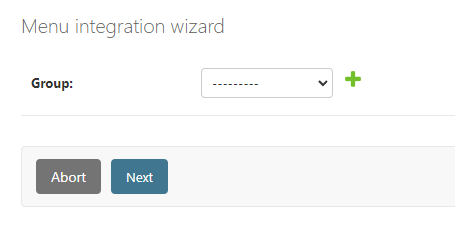
- If you chose to create a new group, you must choose the object type to which the menu group will be bound to. Only those object forms can be chosen which have Extra attribute value's (EAV) enabled for them. If you chose an existing group from the drop-menu, you can skip to step 3:
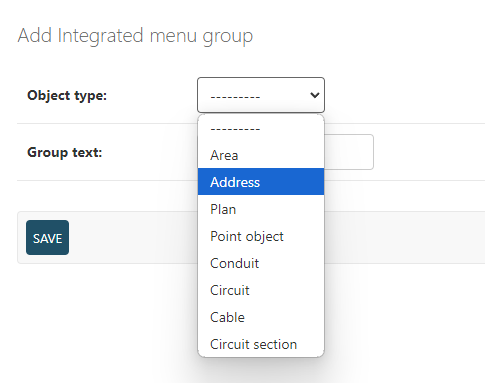
- When you have chosen the group you wish to use, the Next button will take you to the page where you can choose the name and action type for the menu item. Currently, only action type External link is available:
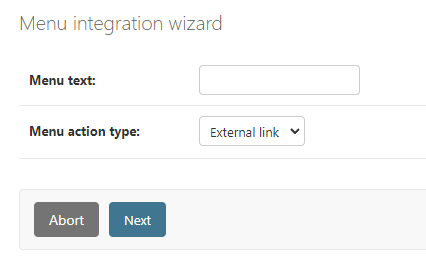
- You must then enter the URL that you wish to be opened into a new browser tab. The URL field supports both Dojo & Ext field identifiers as placeholders. The placeholders are defined with curly brackets, which should wrap the ID of the form field from which to take the value from:
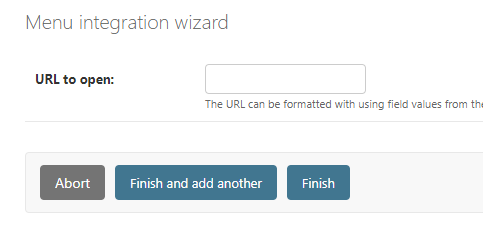
- Lastly, you can finish the process or use the Finish and add another function to save your current progress and run the Menu setup wizard again. Abort can be used at any stage of the process and it will take you back to the admin index page.
Editing the menu groups and items
You can later edit and delete the complete menu integrations in the text constants group CLIENT_FORM_CONFIG and individual menu groups in the text constants group CLIENT_FORM_GROUP.
Deleting menu groups and items
You can later view and edit existing menu groups and items by opening their menus under the FORMINTEGRATION subsection.
- Open a list of previously determined menu groups or items.
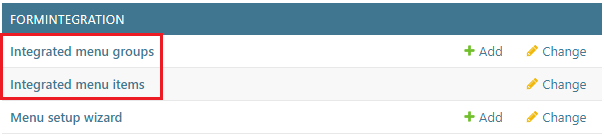
- Choose the groups/items that you want to delete.
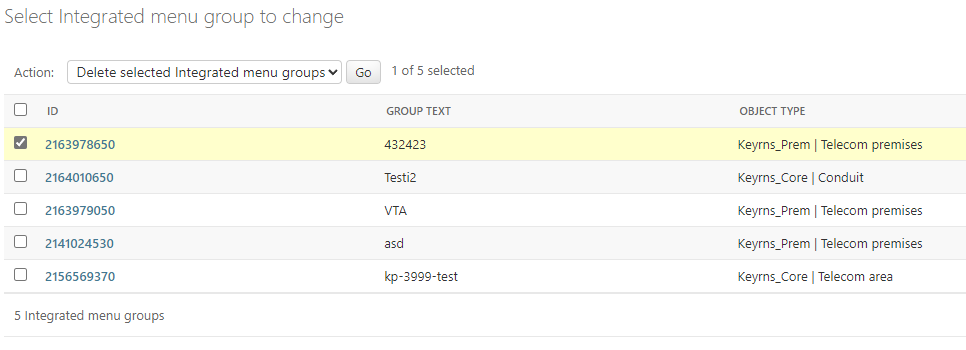
- The select Action: Delete selected Integrated menu groups and Go.
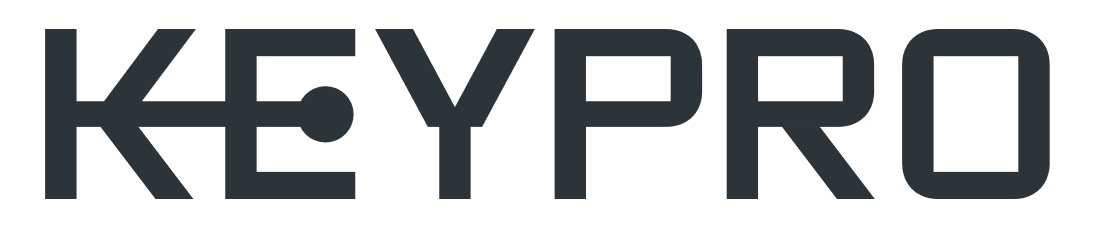
 -button, that opens up a new page for creating a menu group:
-button, that opens up a new page for creating a menu group: