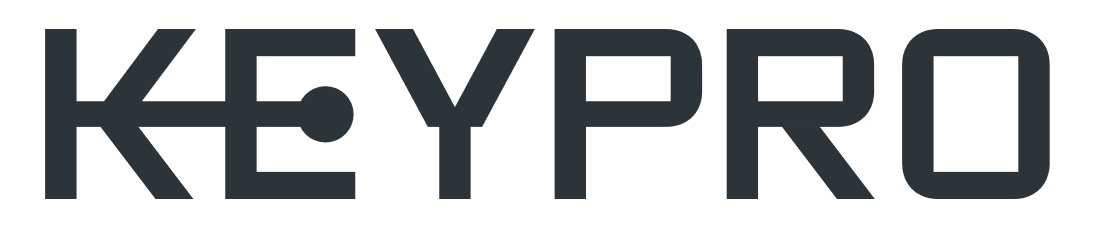- Print
- DarkLight
- PDF
The various picklists of the application forms are retrieved from the text constants. If the content of the text constants is edited, the picklists on the forms will be changed accordingly the next time the application is downloaded.
Click the Text constants link in the admin interface.

Editing text constants
Note! To manage groups, use their own administration pages as the primary tool, if one exists. The common management page for text constants is mostly intended for editing translations. Modify other values only if you are sure what impact they will have on the operation of the system.
Click the Text constants link in the admin interface.
On the displayed list, click the ID of a text constant to edit it. To limit the list content to a single group, click the group in question on the Filter list.

Text constant columns
Text constants include the following information for each setting:
- Group name: text constants have been divided into groups, which are used to categorise the settings related to various topics.
- Logical text: The default text that the application uses internally. Cannot be directly changed except on the group’s own management page, if one exists.
- Text [fi]…Text [en]: The translations of the Text field that are displayed in the browser depending on the selected language. If the selected language is not supported, the Text field will be displayed.
- Numeric value: Used, for example, as the numeric value equivalent to the text value, to provide information on whether the object is included in the kaivulupa.fi service, whether the feature is in use and to indicate the type of technology. Further information is available in the chapters that discuss each specific group.
- Logical abbreviation: the default abbreviation of the text constant used internally.
- Abbreviation [fi]...Abbreviation [en]: the translations of the Abbreviation field that are displayed in the browser in the selected language. If the selected language is not supported, the Abbreviation field will be displayed.
- Numeric value 2…Numeric value 4:
- Numeric value 3: Is used for existing *_OWNER groups to point directly to STP Owner ID, which will be then used directly in the STP view (Environment/Customer specific STP Owner ID's to be defined manually per environment when STP activation happens). With this, it is important that these fields remain free until then.
- Text value: varies depending on the group. As a general rule, not in use.
- Category: not in use
- Description:
- Value…Value 4: Not in use.
- Optional data
- Order no: a sequence number for settings. For example, if the values of a group are retrieved for a picklist, the values will be displayed in the order specified by the order number. For some groups, values with negative order numbers are not displayed on the picklists.
- Availability start and end:displayed/can be modified through the group’s own admin interface if the field is in use. If data has been entered in these fields, selections with availability start or end dates in conflict with the current date (not available anymore or availability period has not yet started) will be displayed either in grey or not at all depending on the group.
Common text constants
Placement scale
The placement scales available in the map tools are defined in the SCALE group under Text constants.
- Text…Text (en): a scale value that is appropriate for the user, for example, “1:500”
- Numeric value: The numeric value equivalent to the text for object scaling.
- Value: not available in the browser application. A reference to a Feature table. Contact Keypro’s application support for help.
- Value 2: not available in the browser application. A reference to a Feature table. Contact Keypro’s application support for help.
- Numeric value 2: determines the default drawing scale. The default placement scale when the application is launched is a placement scale with a Numeric value 2 = 1.
Location accuracy and height accuracy
Location accuracies are defined in the LOCATION_ACCURACY group, while the H_ACCURACY group is used to define height accuracies. Both are used on some of the object forms in the relevant picklists on the Common settings tab.
- Text…Text (en): text specifying the location accuracy, for example, “+-5 m”
- Numeric value: a numeric value equivalent to the text field, for example, 5.0. The value in this field is the radius of a circle in meters, within which the actual location of an object is when measured from the object’s saved location and at the applied level of certainty.
Plan state
The state of a plan is specified in the PLAN_STATE group.
- Numeric value 2: If the value is non-zero or NULL, the plan-related objects with the usage state “planned” will be displayed in the kaivulupa.fi service. (Objects with the usage state “in use” are always displayed in the kaivulupa.fi service regardless of the plan’s state.) This means that it is possible to specify, for example, that objects linked to plans that are in the pre-planning phase or under planning are not displayed in the kaivulupa.fi service. If a planned object is not linked to any plans, it will be displayed in the kaivulupa.fi service.
Plan type
The plan type is specified in the PLAN_TYPE group.
- Numeric value 2: If the value is 2, the user is asked when the plan is completed whether the objects should be marked as scrap or removed from the system. This is intended for use in connection with demolition plans.
Point object types
Specify the types of point objects in the group POINT_TYPE.
- Numeric value: the field specifies whether the object type in question is displayed in the kaivulupa.fi service.
0 | not displayed |
1 | displayed |
- Numeric value 2: the field specifies whether the route’s installation type is buried or aerial.
NULL/0 | Buried |
Negative | Shallow depth, estimated depth in metres, for example, -0.2 |
1 | aerial. |
Point object type categories
The type categories of point objects are specified in the POINT_TYPE_CATEGORY group.
- Logical text: the text that the application uses internally
- Text [fi]…Text [en]: the translations of the Text field that are displayed in the browser in the selected language.
- Numeric value: the type of the category
1 | a category used as redline in Keymobile |
-1 | Types used in KeyRNS. The trigger updates the type_id data field for the object. The type_id field will be removed, but its fields are still used by safe-to-dig.com and the placement scale calculation (An obsolete group of point object types). |
Point object defaults
To set the defaults, go to a Point object form in the application and click Save as defaults in the drop-down menu for Save. The selection is only visible to admin users.
Address usage purposes
The usage purposes of addresses are specified in the APARTMENT_USAGE group (the usage purpose of an apartment) and the BUILDING_USAGE group (the usage purpose of a building).
- Numeric value...numeric value 4: these fields specify the addresses that will be excluded in various situations, for example, if you do not want to include addresses with the usage state “Demolished”. If no value has been entered or the value entered into the field is 0, the address will be included. Otherwise the address will not be included. Addresses are displayed in accordance with the table below.
Numeric value | 1 | Related to external interfaces. Do not edit! |
Numeric value 2 | 1 | Related to external interfaces. Do not edit. |
Numeric value 3 | 1-11 | The VRK usage code equivalent to the purpose of use. (Note! Only used in Finland.) This is used when the VRK material is used to update addresses. Do not edit. |
Numeric value 4 | 1 | Addresses are not updated directly from the VRK file, but the update is included in the list of addresses that will not be updated. (Note! Only used in Finland.) |
- Text value
The Text value of the BUILDING_USAGE group specifies the color of the address symbol.
Text value | r g b | Color of the address symbol. Each value is a number between 0...255, for example, green is presented as “0 255 0”. |
Address usage purpose 2
The values for the Address usage purpose 2 field are specified in the KN_ADDR_SPEC group.
The text value in the KN_ADDR_SPEC group specifies the color used to display the address number on the map.
Text value | r g b | The color of the address number. Each value is a number between 0...255, for example, green is presented as “0 255 0”. |
Address defaults
To set the defaults, go to an Address form in the application and click Save as defaults in the drop-down menu for Save. The selection is only visible to admin users.
Coordinate system options
To configure the Coordinate system options that are displayed to users, go to the KEYCORE_IMPORT_SRS groups under Text constants.
- Text value: the code equivalent to the coordinate system. This code must be included in the code column of the Coordinate systems (see Coordinate systems).
Note! The KEYCORE_IMPORT_SRS group under Text constants determines the options displayed to the users. The equivalent information must be included in the coordinate system configuration (see the Coordinate systems chapter).
Usage state
The names of groups used to specify the usage state of an object end with “_STATE”.
- Numeric value: the field value indicates the usage state as explained below.
1 | In use |
2 | Planned |
3 | Discarded |
4 | not in use |
When specifying new usage states, you should select one of the numeric values above depending on which usage state the new state resembles the most. Groups using this feature include the following:
CABLE_STATE | Usage state of a cable |
CONDUIT_STATE | Usage state of a conduit |
DUCT_STATE | Usage state of a duct |
MANHOLE_STATE | Usage state of a manhole |
POINT_STATE | Usage state of a point object |
POLE_STATE | Usage state of a pole |
PREM_STATE | Usage state of hardware room |
SERVICE_STATE | Usage state of a service |
SPLICE_STATE | Usage state of a splice |
EL_STREETLIGHT_STATE | Usage state of street light |
Cable and duct owners
Cable owners are specified in the CABLE_OWNER group.
Duct owners are specified in the DUCT_OWNER group.
- Numeric value: indicates whether the cables (or ducts, if the group is DUCT_OWNER) of that owner are included in the kaivulupa.fi service. This information is a rough equivalent of the obligation to display the cable/duct:
1 or NULL | is displayed on the operator’s safe-to-dig.com cable maps |
0 | is not displayed on the operator’s safe-to-dig.com cable maps |
0.5 | is displayed on the operator’s safe-to-dig.com cable maps with the annotation “other operator’s cable” |
Area types
Area types are specified in the FREEAREA_TYPE group.
- Numeric value: defines the area type
1 | Access restriction area |
2 | Province |
3 | City |
4 | Zip code |
5 | Switching center area (Censal) |
6 | Country border |
7 | Population center |
8 | Autonomous area (Comunidad Autónoma) |
9 | Building |
22 | Unsubsidised area |
101 | (reserved for a modified right of use area) |
Text-constant links for areas
- Parent id: Area category (see Area categories).
- Child id: Area type (see Area types).
Area categories
Area categories are specified in the FREEAREA_CATEGORY group. The Links of text constants chapter provides information on linking area types to categories.
Usage states of areas
The usage states of areas are defined in the FREEAREA_STATE group.
- Numeric value:
102 | (reserved for a modified right of use area) |
103 | (reserved for a modified right of use area) |
104 | (reserved for a modified right of use area) |