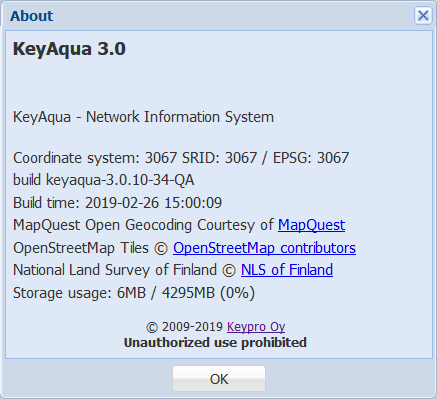External documents can be files or URL links that can be positioned on the map and attached to KeyAqua objects. External documents can be added and viewed on the Attachments tab of the forms.
can be files or URL links that can be positioned on the map and attached to KeyAqua objects. External documents can be added and viewed on the Attachments tab of the forms.
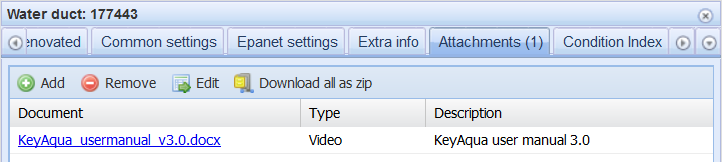
Adding an external document
To add a new attachment, click Add  on the form. This opens the External documents
on the form. This opens the External documents  window.
window.
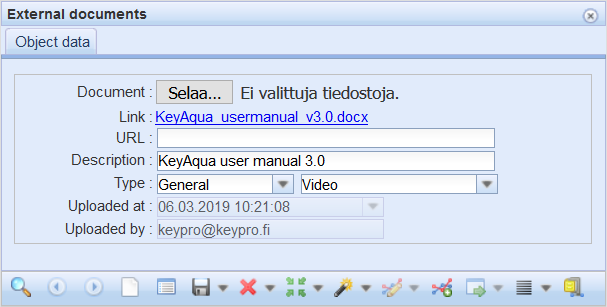
- If you want to add a file, click Choose files.
- Select the file or files that you want to attach as external documents.
- Save the information on the form (Type is a mandatory field).
- Click Save
 , or if you are attaching documents to an object, click Attach document
, or if you are attaching documents to an object, click Attach document  .
.
If you selected several files, a separate external document is created for each file.
TIP: If you want to attach a web address, enter it in the URL text field or copy the address from the browser. If you also select a file, the URL is additional information to the document.
To open an attached document, click it with the left mouse button. This opens a window in which you can choose whether to open the file or save it. If you want to save the file, a new window will open for you to specify the location for saving the file and the name of the file. The URL link will open on a new tab in your browser.
To download all attached files to your device, select  Download as zip.
Download as zip.
Viewing external documents
To select a document for editing, select it from the list with the left mouse button and then click Edit selected  . Information on the attachment will be displayed in the External documents window. Alternatively, you can open the window by clicking External documents
. Information on the attachment will be displayed in the External documents window. Alternatively, you can open the window by clicking External documents  on the toolbar. Click Save form
on the toolbar. Click Save form  to save changes.
to save changes.
Deleting an external document
Click Delete  to delete an attachment. If the document has been attached to an object, you will be asked to confirm the deletion.
to delete an attachment. If the document has been attached to an object, you will be asked to confirm the deletion.
Document size
The maximum allowed size of a single document is 100 MB. The storage space reserved for documents is limited – in principle, 4 GB of storage space has been reserved. You will be notified if this limit is exceeded when a file is being uploaded to the system. In this case, you must either delete old files to free up space or order additional storage space.
To check the disk space used by the files, click About in the drop-down menu for Help  in the upper-right corner.
in the upper-right corner.