To view the global change history, click Global change history . The Global change history function lists all saved changes starting from the most recent one. Click a column header to sort the list, or select the sorting order in the menu for a column. View the current version of an object by clicking Open form
. The Global change history function lists all saved changes starting from the most recent one. Click a column header to sort the list, or select the sorting order in the menu for a column. View the current version of an object by clicking Open form in the menu that is displayed when you click the right mouse button.
in the menu that is displayed when you click the right mouse button.
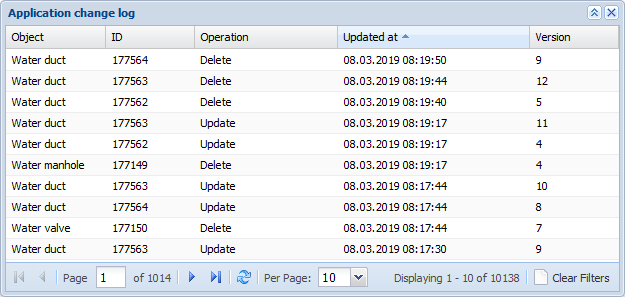
Viewing the changes made to an object
In the context menu, click Open complete change log to view the full change history of an object. The Change history form is displayed with the row in question pre-selected.
to view the full change history of an object. The Change history form is displayed with the row in question pre-selected.
Restoring changes
To restore changes, take the following steps:
- On the list, select the changes you want to restore.
- Click the right mouse button and select Restore selected changes
 .
. - In the summary that is displayed, check that the restoration was successful.
Note! If you selected more than one version of the same object, only the most recent version is restored.
Using filters
You can filter the changes displayed on the Global change history list by activating the required filters in the drop-down menu for a column header. When filters are activated, the related column headers are marked in bold and italics.
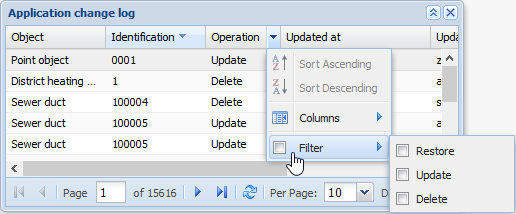
Clear a filter by deselecting it in the drop-down menu for a column header or click Clear filters at the bottom of the form. This clears all filters.
at the bottom of the form. This clears all filters.