This user manual describes the functions of the browser-based KeyAqua software. The software is designed for the documentation and management of water and sewer networks. The software is used to maintain up-to-date information on network objects, customers and maintenance. The generated network model can be utilised for network maintenance, planning and renovation.
The first part of this user manual introduces general tools and buttons, and the rest of this document provides instructions on using the various object forms. The forms are used to create and modify network object information with the help of buttons that have the same functions throughout all object forms. Before reading the instructions on a single object form, we recommend that you read the chapter GENERAL FUNCTIONS OF THE OBJECT FORMS. The chapter in question provides detailed information on the functions of the buttons. The underlying assumption regarding the instructions on the use of object forms is that the user is familiar with the buttons.
The User manual’s chapter LOGGING IN AND ACCESSING HELP describes system log-in and log-out, password change, and accessing the User manual during a session.
The chapter MAP VIEW discusses the tools related to the basic functions in the map view. The chapter introduces, for example, the selection of background maps and object layers, the use of the coordinate section, address search, and printing functions.
The buttons and functions common to all forms are presented in the chapter GENERAL FUNCTIONS OF OBJECT FORMS. The chapter is aimed at users who have no previous experience in using Keypro’s browser software. The tools introduced in this chapter are related to viewing the properties and location information of objects, and they are similar to the tools used in Keypro’s other browser software.
The DUCT TOOLS and NODES chapters cover the use of forms for duct tools and sewer and water duct nodes. Users are assumed to be familiar with the functions of the object form buttons. All object forms are used in a similar manner, so users do not necessarily have to familiarise themselves with the functions of each individual object form. However, any object form-specific functions are described separately.
The instructions in the MAINTENANCE AND REPORTING TOOLS chapter are aimed at all users. In this chapter, users are assumed to be familiar with the functions of the object form buttons. The featured forms are related to reports on the condition of the equipment and on water leaks, as well as to quality complaints. Furthermore, the creation of leak areas is also described.
The use of the Customer and Consumer point forms is described in the chapter CUSTOMER/CONSUMER POINT. This chapter is recommended for all users because the actions on these forms differ from those on other forms. The chapter discusses the use of the property values of customer information, agreements and consumer points, and the linking of such information.
The chapter OTHER TOOLS discusses tools that are related to viewing network objects, maintenance and the management of surveys that have been carried out. This chapter is aimed at all users.
The terms related to the use of KeyAqua are covered in the GLOSSARY. This chapter provides explanations of terms, and you can use it for reference if you do not know the meaning of some terms.
Software overview
The software is used through Internet browsers and requires no additional software installation on the user’s workstation or mobile device. The network data that is used is stored in an online database from where the browser receives the data.
The KeyAqua software is intended to be used as a tool for:
- Managing and documenting the components of water and sewer systems (location and property information).
- Documenting and managing the connections between network objects.
- Fault management in accordance with workflows.
- Preventive maintenance, documentation, analysis and reporting.
- Supervision of work.
You can handle the network data through object-specific forms for various types of network objects. The functions available to you, meaning the actions that users can take, depend on your access rights. For example, if you want to view data related to a fireplug, open the Fireplugs form. If you want to create a new sewer duct in the system, you can do that on the Sewer duct form. In other words, you use object forms to view, create, and update information on both properties and location.
Network objects can be associated with a range of information on their condition and maintenance (events). This includes information such as water leak reports, state reports and quality reclamations. When an event and the related network objects have been linked together, the event form can also be used to view the network object linked to it. Similarly, you can view the network object to see not only the property attributes but also the events related to the object.
The forms for maintaining network object-related information are grouped into duct tools, sewer node tools and water node tools. In addition to these, forms can be used to create various events and to maintain consumer point and customer data.
User interface
The user interface consists of a toolbar, map view, and coordinate section. The toolbar is displayed at the top of the screen, and you can use it to open object forms to view and edit objects. The toolbar also includes other tools, such as tools for searching addresses and reading survey files.
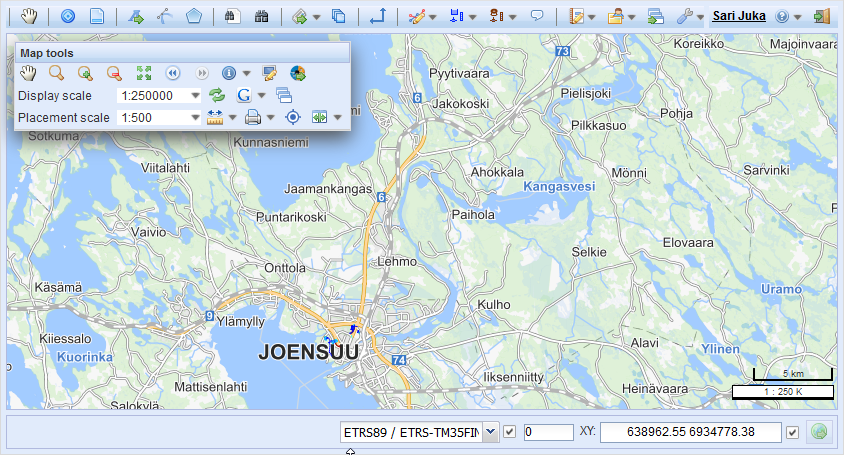
The map view is the largest displayed section, which also includes a separate toolbar with Map tools. This toolbar can be freely moved and it also includes the Layers tool for layer selection. Map tools enable you, for example, to zoom in and out in the map view, measure distances, and print the views you need.
A coordinate section displaying coordinate values is located at the bottom of the screen. In the coordinate section, you can define the so-called Active Z setting for objects, enabling the objects to have this value as their default Z-coordinate. With the coordinate section, you can also go to a coordinate point that you specify by entering the coordinates. In addition, the instructions bar at the bottom displays instructions when various buttons and tools are used.
Note! If the border of the user interface is of a very bright colour, you are most likely using the test environment.
Hardware requirements
You use KeyAqua via your web browser, so the minimum requirements and recommended equipment greatly depend on the browser you use:
- Browser: Microsoft Edge or Google Chrome with the latest updates. Firefox is also supported but require the fastest possible CPU (i7, i9). You must also enable cookies in the browser.
- Operating system: Should be in accordance with the browser’s requirements. Keypro Oy tests the system functionalities with Windows-based equipment. Linux Ubuntu 18 or newer is recommended.
- Processor: The minimum CPU is Intel Core i3. Intel Core i5 or i7 are recommended (or some equivalent from the AMD).
- Display: Minimum resolution of 1366 x 768 pixels (1920 x 1080 pixels recommended).
- RAM: Minimum 8 GB (16 GB recommended, with browser requirements considered).
User roles
Users are assigned a role in the system, and the user privileges specified for that role define the functions that are available to the user; in other words, they define the actions that the user can take within the program. Read-only users can view both the properties and location information of objects, but they cannot edit or add objects in the system. The buttons required for these functions are not even visible to users with read-only rights. If a user has read and write rights to properties or location information, the related buttons are visible. In addition to the above, an Admin user can, for example, modify default values. The tools and functions available to the user are determined based on user rights.
The system also allows the definition of so-called area-specific user privileges that provide users with the right to view and handle objects within a certain area only. Limitations can also be set based on, for example, the owners of objects.