If KeyAqua/KeyDH has been integrated with the KeyUV work management system, the Admin user interface can be used to add and modify both components and the observations related to components. In KeyDH, the term corresponding to component is Observation, and the term corresponding to a component-related observation is Deflection. The screenshots in this document are taken from KeyAqua, but the same instructions can be applied to KeyDH. Information about components and component-related observations is used on several forms.
Components (Observations)
To add a new material, select Keyuv > Components:

Complete the required fields:
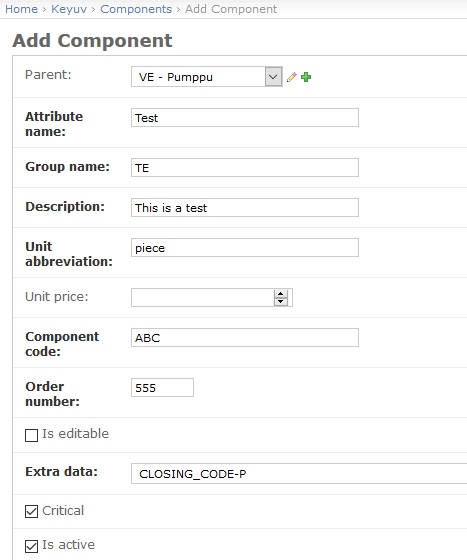
The new material will be available for selection, for example, on the Add components form in the Component field:
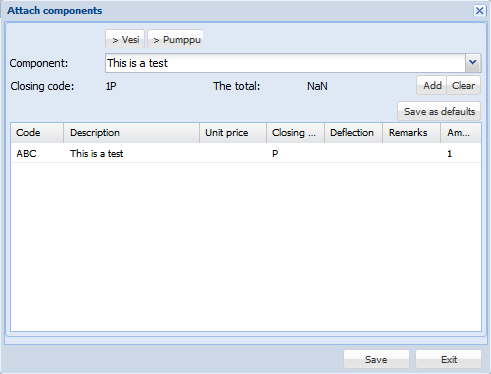
The key fields on the Change Component form:
Parent: The parent specifies the host component (if any). E.g. Water or Sewer. The component’s host may have a parent etc. Only the lowest node of the chain can be selected, with the other nodes being menus. Do not set the lower nodes in the same node chain as the parent of the upper nodes.
Attribute name (text field): Unique information on the observation. For example, you can create default observation lists based on the Attribute name and Group name.
Group name: The text information that is displayed, for example, in the Component picklist on the Maintenance history form (Observation in KeyDH). For example, you can create default observation lists based on the Attribute name and Group name.
Description: The name of the component in the fields on various forms.
Unit abbreviation: Unit information, e.g. pieces.
Unit price: Component unit price. Used in cost calculations on various forms.
Component code: A code in text format that is displayed, for example, on the Add components form.
Order number: Specifies the order in which the component appears in various picklists.
Extra data (picklist): Predefined closing codes. For example, CLOSING_CODE-VI for sewer network objects and CLOSING_CODE-VE for water network objects.
Usually, there is no need to modify the values in the Component extra infos section for KeyAqua and KeyDH.
Material deflections (Deflections)
You can add and modify the contents of the Deflection (Deviation) picklist in the Material deflections section in the Admin user interface. The Deflection field can be found, for example, in the Edit extra info window and in the Maintenance history search form.
To add a new Component, select: Keylight_Keyuv > Material deflections and click Add material deflection:

Enter a name for the Material deflection and select an existing material from the Material list:
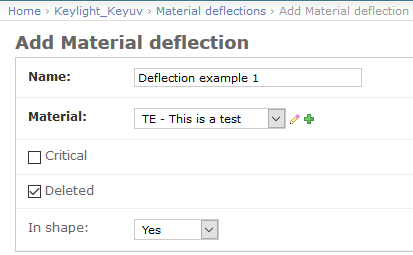
Click Save. The deflection is now available in the Deflection picklist (requires that the page be reloaded in the browser):
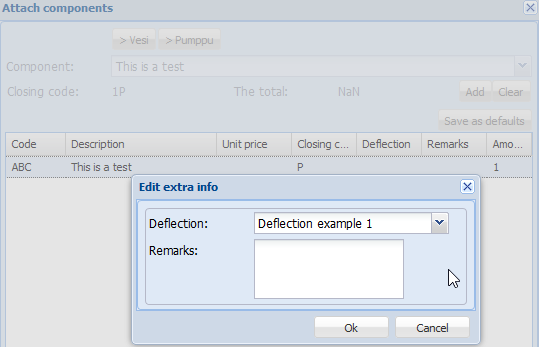
The key fields on the Add material deflection form:
Name: Text displayed in the Deflection picklists on various forms.
Material: The component for which the Material deflection is available.
In shape: Specifies the component’s condition. This information can be used, for example, to filter the results on the Maintenance history search form.
Maintenance history selections
Use the Admin user interface to determine the forms on which the Maintenance history tab is available. Users can only control the forms that have been predefined in the system on the Maintenance history selections page.
New forms must not be added, or forms removed without Keypro's consent. In addition, any changes to the fields Form name and Form prefix will be made by Keypro. You can change the selection in the Active checkbox.
Activating the Maintenance history tab for a form:
Click Keyaqua_Core > Maintenance history selections and click the Activate checkbox for the form of your choice:
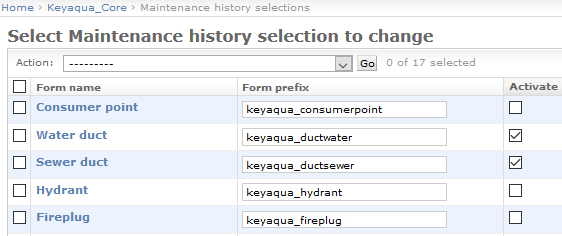
The Maintenance history tab is available on the activated form (requires the page to be reloaded):
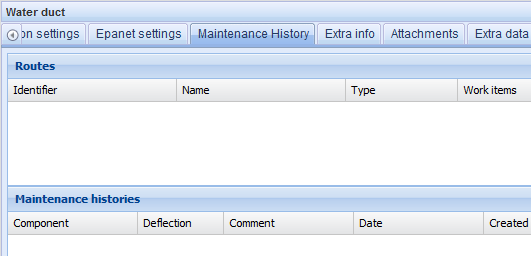
Fields on the Change Maintenance history selection form:
Maintenance history model: object type to which the extra data is linked. Do not edit.
Form prefix: prefix of the object type form. Contact Keypro support if you need any help. Do not edit.
Activate: whether the definition is active, i.e. whether the Maintenance history tab is displayed on the object form.