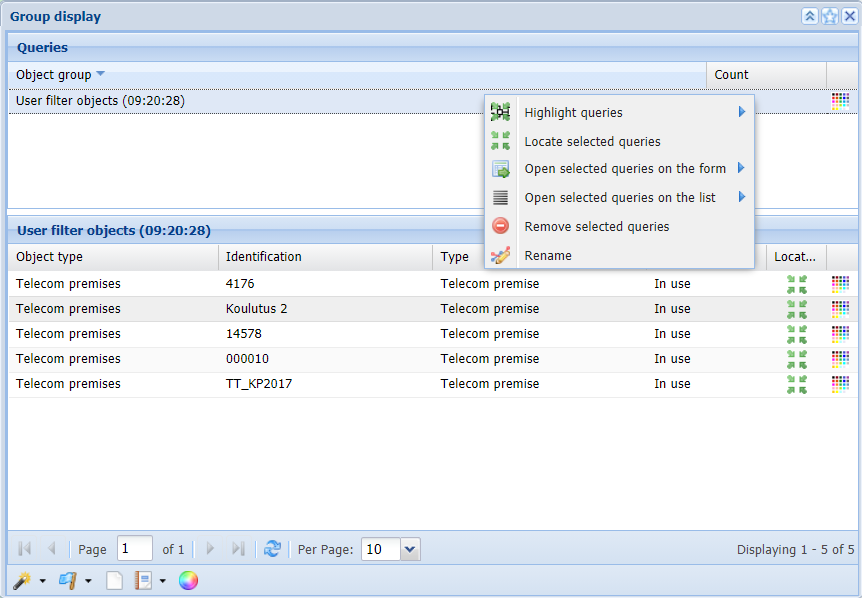The User filters feature allows you to illustrate specific KeyAqua objects on the map.
feature allows you to illustrate specific KeyAqua objects on the map.
For example, if you only want to display a specific water ducts on the map, you must add them as part of your User filters .
.
- First, open the Water duct
 form via the KeyAqua tools.
form via the KeyAqua tools. - Start by searching existing water ducts in the system either with the Search
 or Pick
or Pick tool.
tool. - Then, use the Add to user filter
 feature on the toolbar. If you have gathered a group of multiple objects, it is enough to just activate Add to user filter
feature on the toolbar. If you have gathered a group of multiple objects, it is enough to just activate Add to user filter just ones. The feature will automatically include all of the objects as part of the filter.
just ones. The feature will automatically include all of the objects as part of the filter.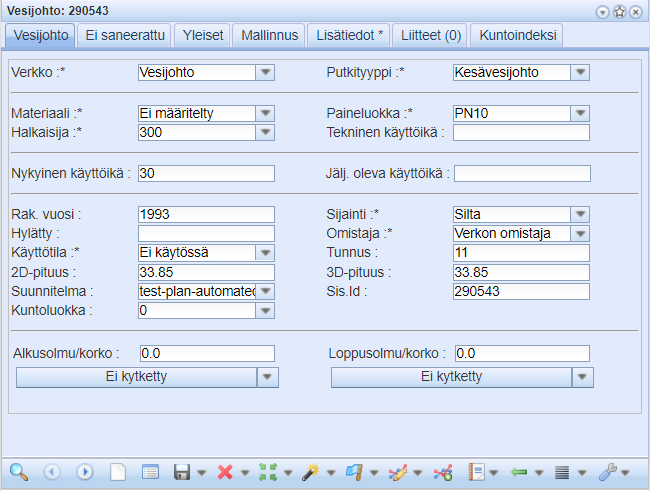
- Activate the user filters by clicking the Show only user filtered
 button on the main toolbar. The logo of the function will change its color from blue to green when it is in use.
button on the main toolbar. The logo of the function will change its color from blue to green when it is in use.
- You can add other objects to user filters at any time by opening their form and repeating the process. They will appear automatically when the Show only user filters
 feature is activated.
feature is activated. - You can also delete all filters from the drop-down menu menu by clicking Clear user filters.
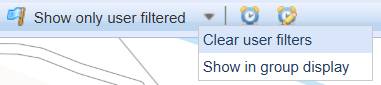
- To quickly add a new set of objects to the filters, click Reset and add from the Add to user filter
 drop-down menu. This action also deletes the previous filters.
drop-down menu. This action also deletes the previous filters.
All filtered objects can be examined on the Group display list . You can also easily view, edit and delete objects in the same place. All user filter objects are listed below the Object group section, and you can click one of them to open the context menu.
. You can also easily view, edit and delete objects in the same place. All user filter objects are listed below the Object group section, and you can click one of them to open the context menu.