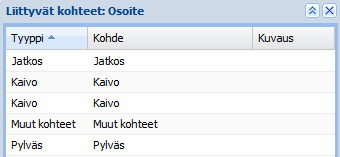Address search
Use the Quick address search tool in the toolbar to locate and highlight addresses on the map. For example, if you want to view a network located on a specific street, you can go to the location in question by using the quick address search and then locating the address by clicking the Locate
tool in the toolbar to locate and highlight addresses on the map. For example, if you want to view a network located on a specific street, you can go to the location in question by using the quick address search and then locating the address by clicking the Locate button. Start typing the address in the Quick address search field to have the options listed below the field and then select the one you want. Click Address
button. Start typing the address in the Quick address search field to have the options listed below the field and then select the one you want. Click Address to open the form used for editing the address.
to open the form used for editing the address.
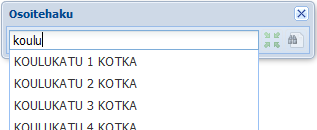
Note that the Address tool does not list addresses that have no location attached. Such addresses can be searched on the actual address form (Address
tool does not list addresses that have no location attached. Such addresses can be searched on the actual address form (Address ).
).
Address search in the database
The Address tool can also be used to search for addresses in the database and to locate them on the map. In addition, this tool can be used to update address information and add new addresses in the database. When you click the button, the Address form is displayed. On this form, enter the address you want to search and click Search
tool can also be used to search for addresses in the database and to locate them on the map. In addition, this tool can be used to update address information and add new addresses in the database. When you click the button, the Address form is displayed. On this form, enter the address you want to search and click Search to have the program search the database for addresses matching the search criteria.
to have the program search the database for addresses matching the search criteria.
You can use all the fields as search criteria. For example, a search based on a city will return all the addresses in that city as search results. You can use % as a wildcard character that replaces a part of a search term. In this case, the search results include all addresses matching the text that precedes the % character. The number of results fulfilling the search criteria is displayed in the bottom left corner of the form. Use the arrow buttons
 to browse through the search results. You can center the map on the searched address with the Locate
to browse through the search results. You can center the map on the searched address with the Locate button on the form.
button on the form.
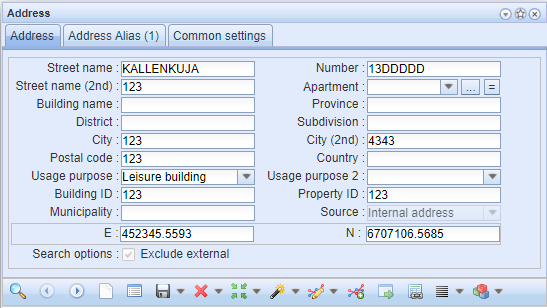
You can open the Address form from other object forms, such as the Premises form. If you open the Address form via the Address button on the Premises form, for example, the Update to form
button on the Premises form, for example, the Update to form button is activated. Click the Update to form
button is activated. Click the Update to form button to update the selected address to the object form.
button to update the selected address to the object form.
Adding an address to the database
If an address is not yet in the database and you want to add it there, use the Address form to create an address. Street and City are mandatory property attributes. When you have saved this information, click Create
form to create an address. Street and City are mandatory property attributes. When you have saved this information, click Create , and then click the left mouse button to place the address on the map. Alternatively, you can click Save
, and then click the left mouse button to place the address on the map. Alternatively, you can click Save to create the address.
to create the address.
Objects related to an address
Click List related objects to view the Related objects: The address list listing objects located at the address in question. The list includes the following information on the objects: Type, Object, and Description. Open the object form by first clicking the left mouse button and then the right button over the target row, and then select Show on the form.
to view the Related objects: The address list listing objects located at the address in question. The list includes the following information on the objects: Type, Object, and Description. Open the object form by first clicking the left mouse button and then the right button over the target row, and then select Show on the form.