Log-in and registration
1) Open the Internet browser on your device.
2) Enter the service address in the address bar or click on a link.
3) Enter your username and password and click Log in. Use the same username and password you use for logging into KeyCom software.
.png)
If you want to change your password, you can do this in the KeyCom system. If you are using Keypro’s network information system for the first time, you can click Register and provide the required information on the Register new user form to register as a user. Accept the terms of use and click Register to save your information in the system. After this, you can log into the system
Logging out
Open Settings ![]() and select Logout
and select Logout ![]() to close your session.
to close your session.
Allowing location access
In order to use the Locate function, allow KeyMobile to access your location.
.png)
Depending on the device you are using, click the following buttons:
Allow (Google Chrome)
Allow (Firefox)
OK (Ipad/Android)
(Ipad/Android)
If you did not allow location access, download the page again and allow location access or change your browser settings:
Go to the page where you denied location access.
In the menu bar’s Tools menu, select Page Info
Select Permission tab and Provide location information.
Select Always ask or Allow.
Microsoft Edge
In the menu bar’s Tools menu, select Settings
 .
.Select the Privacy, search and services tab.
Choose the Balanced option. It blocks trackers from sites you haven’t visited.
Clear cookies to reset all blocks and permissions.
Google Chrome
In the menu bar’s Tool menu select Settings
 .
.Select Privacy and security tab and go to Site settings.
Select Location.
Select the Don’t allow sites to see your location option.
Map view
Map view consist of the view of the map and map tools.
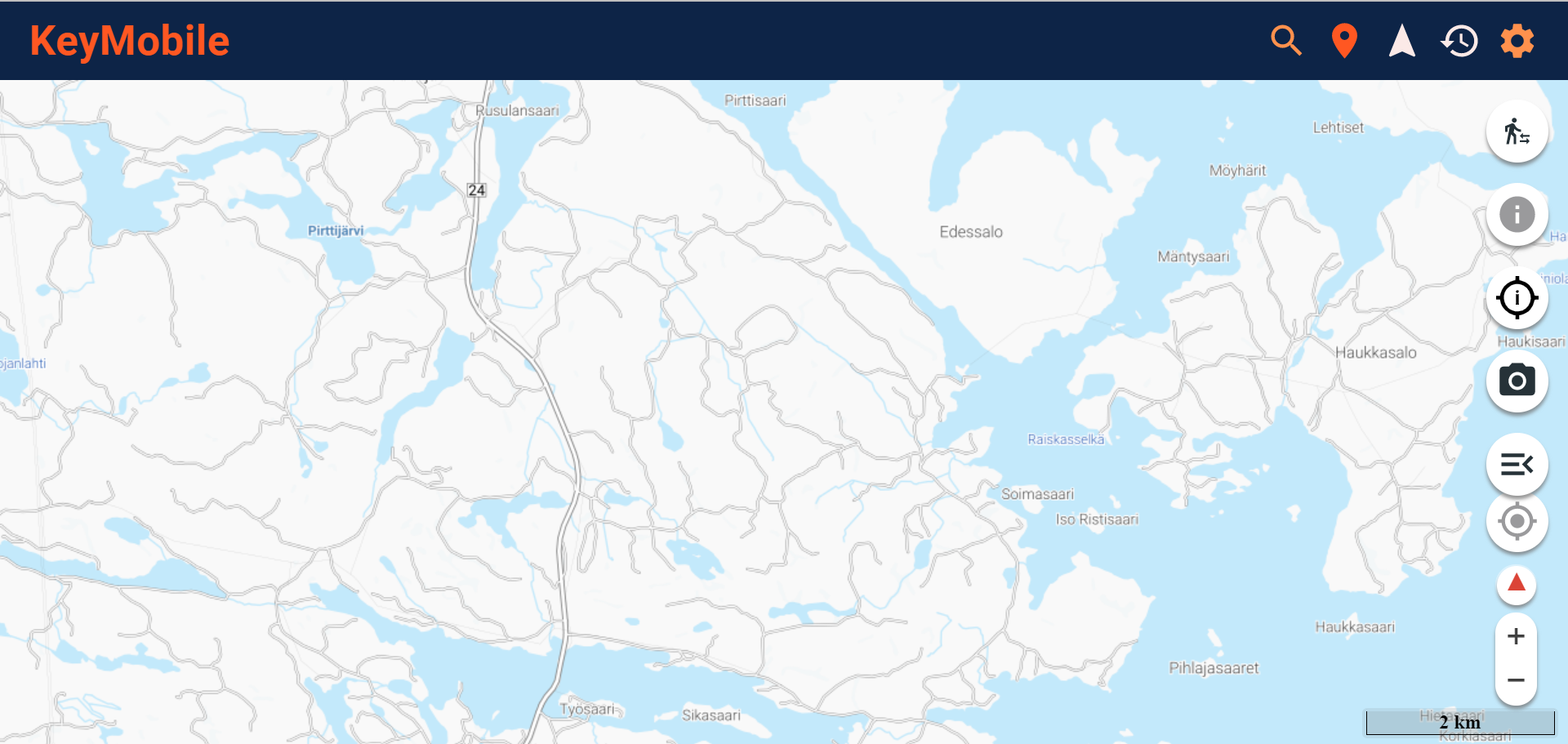
Panning the map and changing the scale
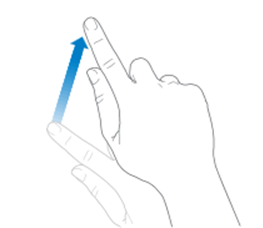
To move the map, drag it in the required direction with your finger or a stylus pen. On a laptop computer, move the map by dragging with the mouse while holding down the left mouse button
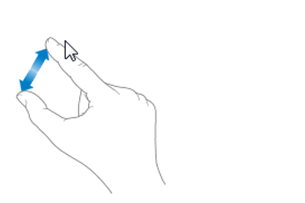
To zoom in on the map, pinch out with two fingers or tap the touch display with two fingers or a stylus pen.
To zoom out on the map, pinch in with two fingers.
On laptop computers, scroll the mouse wheel up and down to zoom in/out on the map.