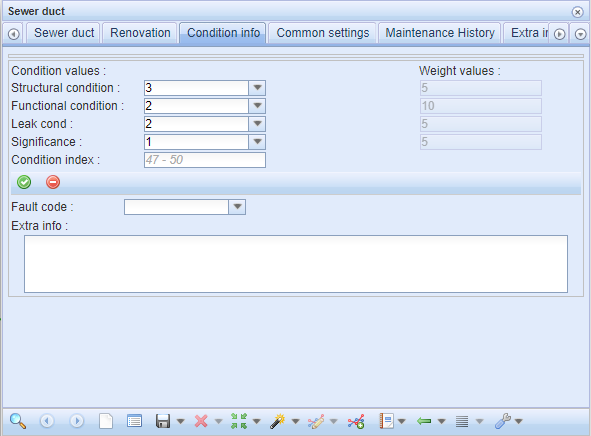The CCTV form is used to define the CCTV results that are displayed on the map. The CCTV results imported in the system can be visualized on the map with the CCTV  function in the KeyAqua
function in the KeyAqua  tools. On the CCTV form, select the severity levels that you want to visualize. In addition, select the required structural and functional conditions and special observations. To include all severity categories, select the Severity checkbox. Descriptions can be searched, for example, by street name, inspection date, or inspector.
tools. On the CCTV form, select the severity levels that you want to visualize. In addition, select the required structural and functional conditions and special observations. To include all severity categories, select the Severity checkbox. Descriptions can be searched, for example, by street name, inspection date, or inspector.
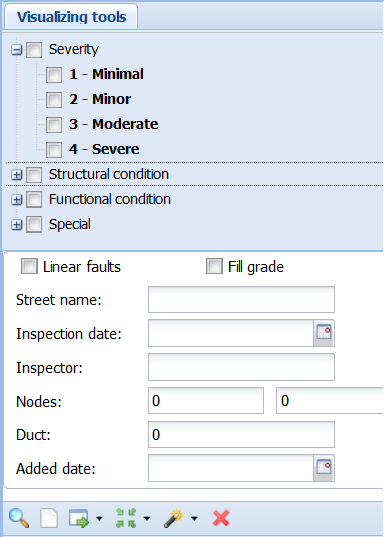
Click Show  to center the map on items that meet the street name and/or inspection date criteria. If these have not been specified, the software will retrieve CCTV data from the displayed area. Click Clear
to center the map on items that meet the street name and/or inspection date criteria. If these have not been specified, the software will retrieve CCTV data from the displayed area. Click Clear  to clear the selections you have made, and any objects visualized on the map. You will then be able to make new selections.
to clear the selections you have made, and any objects visualized on the map. You will then be able to make new selections.
The required objects of CCTV inspections will be visualized on the map as text and color. The number in front of the text and the colour of the text indicate the severity level: light green indicates severity level 1 (minimal defect), whereas red indicates severity level 4 (severe defect).
Illustrating objects:
- At the top of the form, select the severity levels whose defects you want to illustrate on the map.
- Choose which type of defects or special observations you want to illustrate. If you want to include all severity levels, you don't have to select each one separately, but by selecting Severity checkbox, all will be selected.
The fields at the bottom of the form can be used as search factors when searching for information of inspection. The inspection can be searched for example by street name, the inspection date or inspector’s name. If you search by the name of the street, for example, all inspections are searched for which the name of the street in question is given as the target name. In this case, you can find several inspections made at different times. The inspection can be identified by the name of the street and the inspection date.
Searching inspection info
The search for CCTV inspection data is started from the Search  button at the bottom left of the toolbar.
button at the bottom left of the toolbar.
When you search for CCTV inspection information by street name, inspection date or inspector’s (researcher) name, the search result will be the manhole of the CCTV inspection in question on the form. Form can be cleared with the Clear  button located in the toolbar.
button located in the toolbar.
Click Show  to center the map on objects that meet the street name and/or inspection date criteria. If these have not been specified, the software will retrieve CCTV data from the displayed area. The Show all button, which is activated from the drop-down menu of the Show button, illustrates all observations obtained in the search.
to center the map on objects that meet the street name and/or inspection date criteria. If these have not been specified, the software will retrieve CCTV data from the displayed area. The Show all button, which is activated from the drop-down menu of the Show button, illustrates all observations obtained in the search.
With the Locate  function and the Locate all function found behind the drop-down menu, the map is centered either on a single manhole or on the entire searched inspection.
function and the Locate all function found behind the drop-down menu, the map is centered either on a single manhole or on the entire searched inspection.
With the Clear  button, both the selections made and possibly the objects illustrated on the map are lost, allowing new selections to be made.
button, both the selections made and possibly the objects illustrated on the map are lost, allowing new selections to be made.
The desired objects of CCTV are illustrated on the map with text. The number in front of the text and the color of the text indicate the degree of severity: light green reflects severity level 1 (minimal fault), red indicates severity 4 (severe fault).
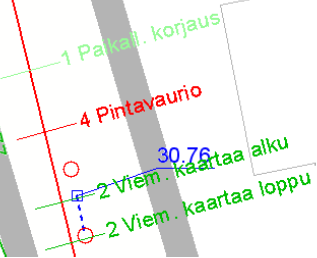
Tabs related to CCTV on forms
For example, on the Attachments tab of the Sewer duct  form, you can upload still images related to CCTV inspections.
form, you can upload still images related to CCTV inspections.
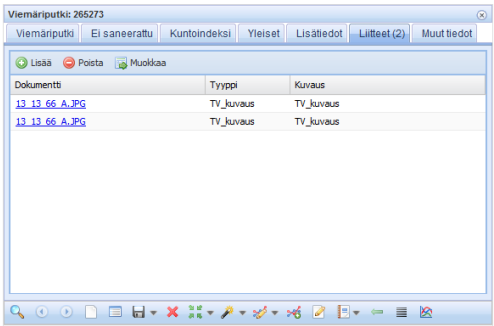
You can also document three additional condition values from the Condition info tab which are Structural condition, Functional condition, Leak cond. Necessary information must be given to these fields for the calculation of the Condition index by the system. The CCTV functionality must be activated on the form.