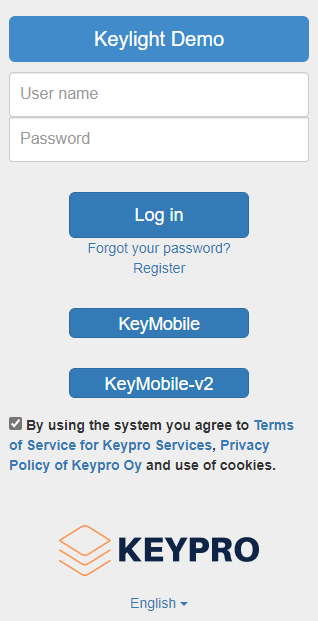This section discusses logging into KeyLight, changing the password, using application support, and finding the user manuals.
Logging into the system
Start your Internet browser and enter the address of the KeyLight service in the browser’s address bar to connect to the server. When the login form is displayed in the browser, enter your personal KeyLight username and password in their fields. Remember to accept Keypro Oy’s terms of service and data protection principles by checking the checkbox. Your session will start when you click Log in. On the login page, you can select the mobile version for smart devices with the KeyMobile button.
If you receive the notice Enter the correct username and password: Note that the fields are case sensitive. You may have entered either a wrong username or a wrong password. Enter the correct information and try again. Contact your system administrator if necessary.
Changing your password
To change your password, click the link button on the toolbar in the upper-right corner with your name (username) on it. On the form that appears, enter your new password twice in the appropriate fields. Then click Submit. After you receive a notification that the password has been successfully changed, you can continue working in the KeyLight environment.
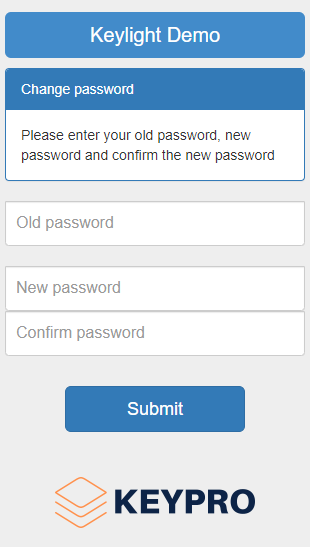
User manuals, information, and support
A Help  button is located in the top-right corner of the main toolbar, and its drop-down menu includes links to user manuals and information on the application. The content of the drop-down menu may vary depending on the installation.
button is located in the top-right corner of the main toolbar, and its drop-down menu includes links to user manuals and information on the application. The content of the drop-down menu may vary depending on the installation.
In the User manual menu, select KeyLight user manual to open this document in PDF format. The KeyMobile user manual is available in the same menu. In addition to these two instructions, the admin user can access the KeyLight configuration guide.
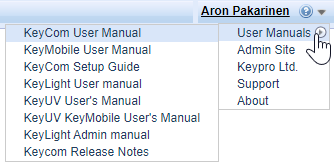
The About item in the Help menu displays general information on the application, such as the version number and coordinate system.
menu displays general information on the application, such as the version number and coordinate system.
Select Support to open a pre-configured email message in an email application. You can complete this draft message and send a support request. The pre-completed information on the application version and settings is useful information for the application support service.
You can access the Keypro website by clicking Keypro Oy in the menu.
TIP: When you contact Keypro’s application support, be prepared to provide the exact version number of the application you are using. To find this information, go to the Help menu and click About. In the Help menu, click Support to submit a support request.
Logging out of KeyLight
You can end your KeyLight session by clicking Logout  in the main menu.
in the main menu.