This user manual describes the functions of the KeyLight software. The software is designed for the documentation and management of outdoor lighting networks. You can use KeyLight to maintain up-to-date information about network objects and structures. The network model generated can be utilized for network maintenance and planning.
The first part of this user’s manual introduces general tools and buttons, and the rest of this document provides instructions on using various object forms. The forms are used to view, create, and modify network object information with the help of buttons that have the same functions throughout all object forms. Before reading the instructions for object-specific forms, we recommend that you read the chapter Buttons on object forms. This chapter describes operation of common tools on a detailed level. The instructions on using the object forms have been created based on the assumption that users are familiar with the various button functions.
The chapter Logging in and accessing help describes system login, password change, and accessing the help during a session.
The chapter Map view discusses the tools related to the basic functions in the map view. The chapter introduces, for example, the selection of background maps and object layers, the use of the coordinate section, address search, and printing functions.
The buttons and tools common to all object forms are introduced in the chapter Buttons on object forms. This chapter is aimed particularly at users who have no previous experience in using Keypro’s browser-based software. The tools introduced in this chapter are related to viewing the properties and location information of objects, and they are similar to the tools used in our other browser-based software.
Section KeyLight tools discusses the use of KeyLight object forms. At this point, it is recommended that the user have an understanding of how the common form buttons work. The forms are mainly used in a consistent manner. Functions that differ from the other forms are described separately for each form.
The Other tools section discusses the tools in the KeyLight application that have not yet been presented in the paragraphs above. The section discusses, for example, managing surveys, searching for an address, and adding free lines and text to a map.
Software overview
The software is used with Internet browsers and requires no additional software installation on the user’s workstation. The network data that is used is stored on a network server in an Oracle database from where the browser receives the data.
You can manage the network data on network object forms: If you are adjusting the data of a pole, open the Pole form. Correspondingly, new cables are created in the system on the Cable form. Object forms are used for viewing, creating, and updating properties and location data. Information regarding network structure that is saved includes network topology and object properties, such as cable installation year, usage state, type, and length. The technical details of cables types, needed for short circuit calculation, are saved in the system. Your license determines the scope of the features available.
User interface
The user interface consists of map tools, a toolbar, map view, and the coordinate section. The toolbar is displayed at the top of the screen, and you can use it to open object forms to view and edit objects. The toolbar also includes other tools, such as tools for searching addresses and reading survey files.
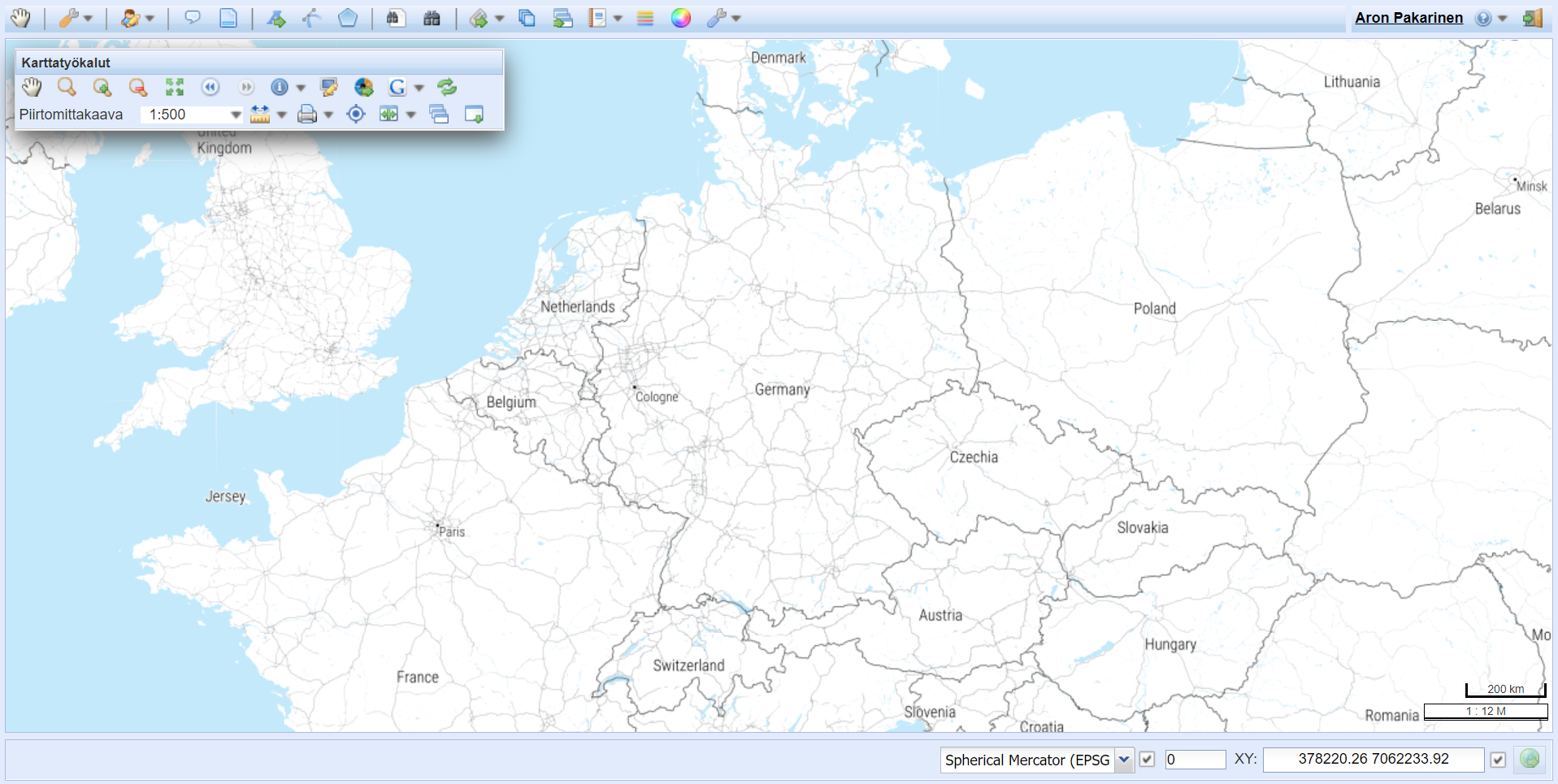
The map view includes a floating Map tools toolbar, which also contains the Layers tool for layer selection (Materials). Map tools enable you, for example, to zoom in and out in the map view, measure distances, and print the views you need.
The bottom of the screen contains the coordinate section, displaying the position coordinates of the mouse pointer as you move the mouse pointer over the map area. In the coordinate section, you can configure the so-called active Z setting for objects, providing the objects with this value as their default Z coordinate. With the coordinate section, you can also go to a coordinate point that you specify by entering the coordinates. In addition, the bottom bar displays instructions while various buttons and tools are used.
Note! If the border of the user interface is of a very bright colour, you are most likely using the test environment.
Hardware requirements
You use KeyLight via your web browser, so the minimum requirements and recommended equipment greatly depend on the browser you use:
- Browser: Firefox, Microsoft Edge, and Google Chrome with the latest updates. You must enable cookies in the browser.
- Operating system: in accordance with the browser’s requirements. Keypro tests the system functionality with Windows-based equipment.
- Display: Minimum resolution of 1366 x 768 pixels (1920 x 1080 pixels recommended)
- RAM: Minimum 4 GB, 8 GB recommended, with browser requirements taken into account.
User roles
Different users have been assigned a role in the KeyLight system, and the permissions of the role determine the actions the use can take. Read-only users can view both the properties and location information of objects, but they cannot edit or add objects in the system. The buttons required for these functions are not even visible to users with read-only rights. If a user has read and write access to properties or location information, the related buttons are visible. In addition to these, the admin user can, for example, change the default values. Permissions can be used to configure which tools are available to different users.
The system allows the configuration of so-called area-specific user privileges that provide users with the right to view and handle objects within a certain area only. Limitations can also be set based on, for example, the owners of objects. For more information about user roles and permissions, see the admin user manual.