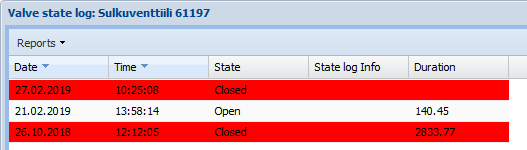Types of sewer and water duct nodes
The nodes for sewer and water duct networks are point objects. The related forms are divided into two menus: Sewer node tools  and Water node tools
and Water node tools  . The menus can be found in the KeyAqua toolbar. The forms are similar in function and information content, so the node tools are used in a similar manner on all node tool forms. The buttons for the general use of nodes are discussed in the chapter GENERAL FUNCTIONS OF THE OBJECT FORMS.
. The menus can be found in the KeyAqua toolbar. The forms are similar in function and information content, so the node tools are used in a similar manner on all node tool forms. The buttons for the general use of nodes are discussed in the chapter GENERAL FUNCTIONS OF THE OBJECT FORMS.
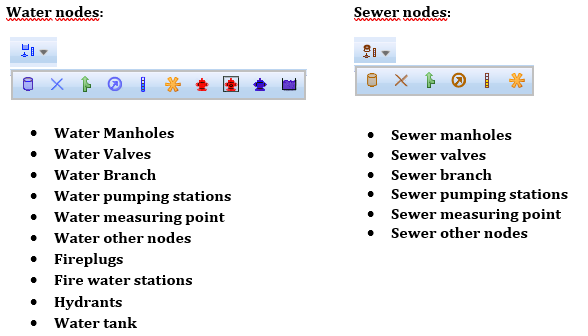
Property and location information
To work with a specific node, open the form. Regardless of the applicable type and object form, nodes have similar property attributes. When you want to Create a new node for a sewer network, network and node are mandatory fields. Forms may also include other mandatory fields. Due to the type of network, there can be one or two menus, depending on the form, and they must be completed. In the case of water network nodes, node is always a mandatory field. The mandatory fields are marked on the forms with an asterisk *.
After entering the data, click Create new  to create an object on the map. When the object is created successfully, the following text is displayed at the bottom of the form: Saved successfully. You can also rotate an object using the Rotate window and the
to create an object on the map. When the object is created successfully, the following text is displayed at the bottom of the form: Saved successfully. You can also rotate an object using the Rotate window and the symbol. Rotating an object is discussed in further detail in the chapter Rotating a point object. You can then enter other property values for the object and save them in the system by clicking Save form
symbol. Rotating an object is discussed in further detail in the chapter Rotating a point object. You can then enter other property values for the object and save them in the system by clicking Save form  .
.
You can provide detailed information about the object and its type on all forms. For example, the Class of a fire plug class can be Ground fire plug, Wall fire plug or Undefined.
The property values added to a node depend on the node in question. For example, you can enter information on the type, manufacturer, and handedness of a water valve. Information on the owner, construction year, classification, position ID, and the node tool’s elevation can be completed for all nodes. The node tool’s elevation is entered in metres, with a full stop used as the decimal separator. The Common settings tab is the same for all node tools and ducts. Use this tab to enter information on location and altitude accuracy, mapping method, plan, survey, and the storing of the data in the system. On the Extra info tab, you can save content in free form.
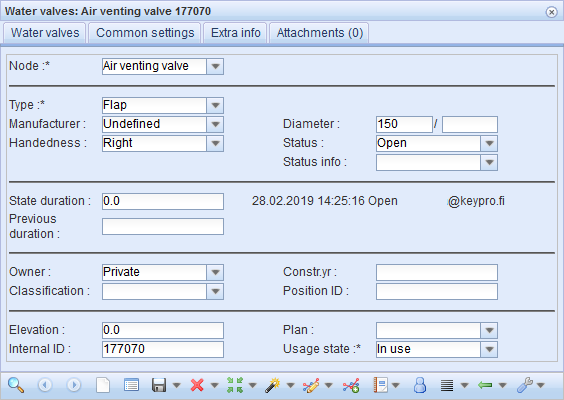
Renovation of sewer manholes
In addition to other property values, you can save renovation-related information for sewer nodes on the Renovation tab. You can store the following renovation information: material, renovation method, renovation year, and coating thickness. Regarding the renovation method, selecting New manhole to old one activates the field Manhole diameter, enabling you to enter the diameter of the new manhole (mm). Click Add renovation  to save the data. Renovation information can be deleted by clicking Delete renovation
to save the data. Renovation information can be deleted by clicking Delete renovation  .
.
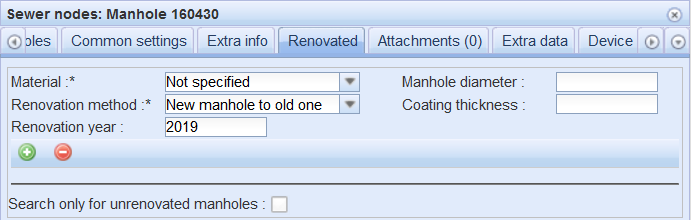
Pumps at pumping stations
The properties of the pumps at sewer pumping stations and water pumping stations can be defined on the Pumps tab. The type, power, and installation date of a pump can be added. To add a new pump, click Add pump . All pumps added to the pumping stations are listed on the form. Existing pumps can be removed by clicking Remove pump
. All pumps added to the pumping stations are listed on the form. Existing pumps can be removed by clicking Remove pump . Changes made to the pump properties are saved by clicking Update pump
. Changes made to the pump properties are saved by clicking Update pump  . When you have added a pump to a pumping station, the number of pumps will be displayed in brackets after the name of the Pumps tab.
. When you have added a pump to a pumping station, the number of pumps will be displayed in brackets after the name of the Pumps tab.

Valve status information
Information on the duration of the state and the person changing the state is displayed on the form. Valves save information on the closing and opening times and, based on that information, calculate the duration of the period the valve was closed.

Valve state changes are entered in a log that can be viewed on a separate form. To open the form, click Valve state log  on the Water valves form.
on the Water valves form.