Observation form
On the Observation  form, you can record observations about the status and condition of a network object. Use the Pick from map
form, you can record observations about the status and condition of a network object. Use the Pick from map  button to add an object related to the observation. Record observations related to the object and, if necessary, retrieve an address for it. To assign the observation a location on the map, click the Create new
button to add an object related to the observation. Record observations related to the object and, if necessary, retrieve an address for it. To assign the observation a location on the map, click the Create new  button. Save the observations.
button. Save the observations.
Note! The Done by and Address fields are automatically completed on the blank form according to the user ID and the nearest address, if the item has been assigned a location.
To disconnect a network object from the form, click the Remove connection to object  button.
button.
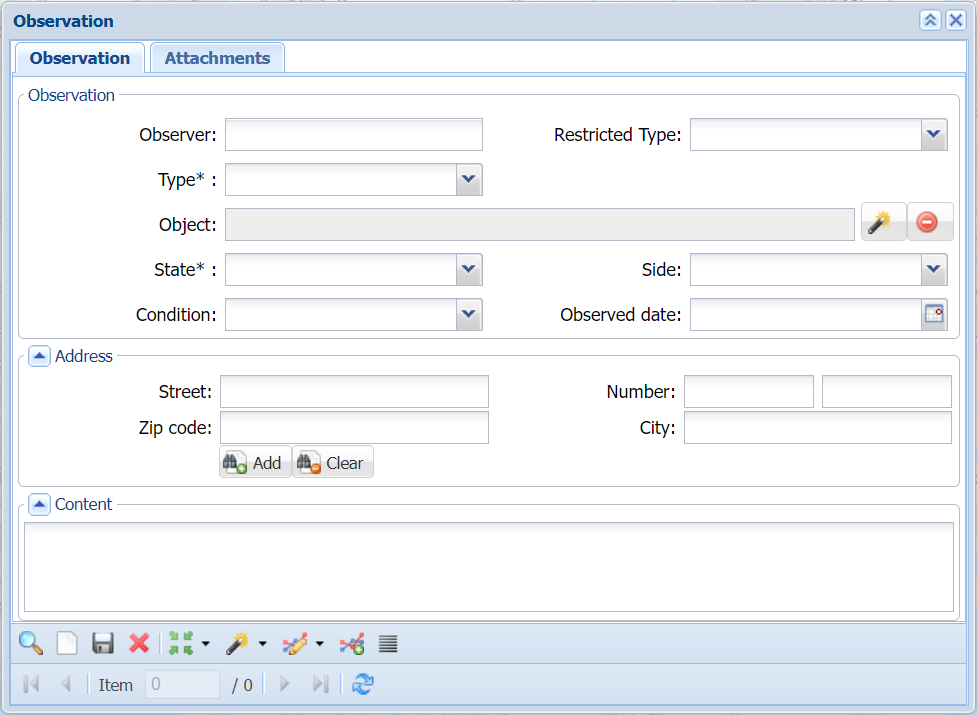
Tip: You can use the List  function to create a list view of all the observations that have been picked or retrieved to the form.
function to create a list view of all the observations that have been picked or retrieved to the form.
Observation from the node form
You can also add an observation from node forms (district heating manhole, valve, and node). Retrieve or select the desired objects to the form and click Observation  on the Other tools
on the Other tools  button’s drop-down menu. On the form that opens, click the Add observation
button’s drop-down menu. On the form that opens, click the Add observation  button to open the Observation form pre-filled with information about the node you selected.
button to open the Observation form pre-filled with information about the node you selected.