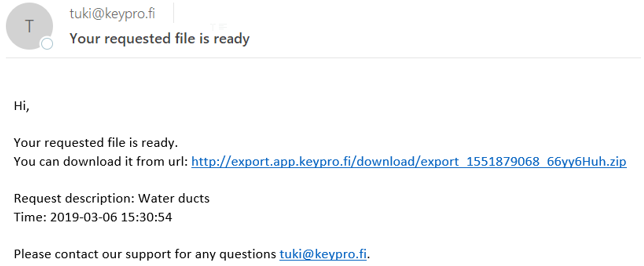This section discusses system features that are not directly related to the other categories.
AB Measurement
With the AB measurement  tool, you can create measurements on the map. You can use AB measurement to measure a point on the map based on some specific line.
tool, you can create measurements on the map. You can use AB measurement to measure a point on the map based on some specific line.
In the main menu, click AB measurement  to open the tool. On the displayed AB measurement form, enter the A and B measures in metres and click Create to activate the map placement function. First you enter two points in the tool to create a line that is used as the basis for creating the AB measurement on the map. When you have entered the points, use your mouse to rotate the measurement direction in 90-degree steps. Click the left mouse button to accept the measurement.
to open the tool. On the displayed AB measurement form, enter the A and B measures in metres and click Create to activate the map placement function. First you enter two points in the tool to create a line that is used as the basis for creating the AB measurement on the map. When you have entered the points, use your mouse to rotate the measurement direction in 90-degree steps. Click the left mouse button to accept the measurement.
Point object
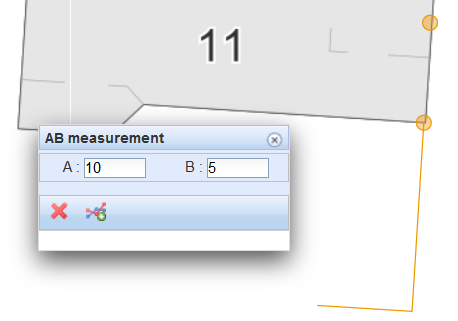
Point objects  are objects independent of the networks, such as traffic signs. The Point object
are objects independent of the networks, such as traffic signs. The Point object  tool can be found in the toolbar at the top of the map view. You can add items freely on a map using the Create
tool can be found in the toolbar at the top of the map view. You can add items freely on a map using the Create  function.
function.
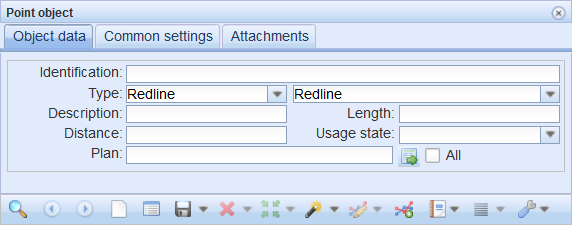
Exporting objects to external file formats (the Export function)
You can export KeyAqua objects to AutoCAD (dwg, dxf), ESRI (shp), Microstation (dgn), and GT Format (xyz) formats. You can also export diagram objects, area objects, and the area borders of plans to these formats. (Licence customers can use this function if the application server is allowed to open connections.)
Use either the Info form or the object forms to export network and annotation data to one of the formats listed above.
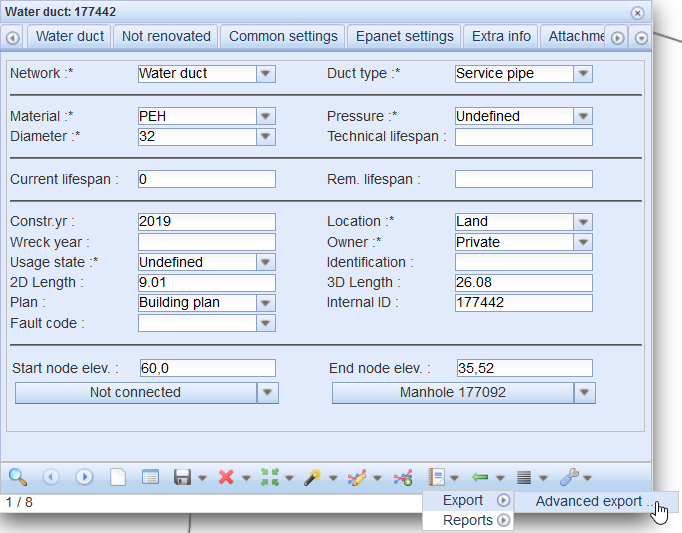
- In the drop-down menu for Export
 , in the Export menu, select Advanced export... to export the objects to another file format.
, in the Export menu, select Advanced export... to export the objects to another file format. - On the Export settings form displayed, select the export Format.
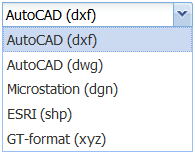
- Enter a description of the export.
- Select the projection applicable to the file that you want to create.
- Select whether annotations are exported.
Note! Email addresses are defined/linked to user IDs through the admin user interface. If the intention is that a user does not have rights to use this function, the email address field must be left empty.
Admin users can edit the email address to which the link for downloading data is sent.
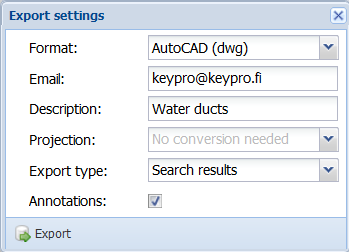
Click  Export to accept the data export. The system displays a notification that your request is being processed.
Export to accept the data export. The system displays a notification that your request is being processed.
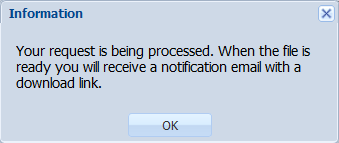
When the file has been processed, the system will email the user a link for downloading the file.