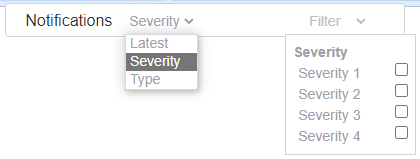Notifications  tool is for showing alerts and other urgent or relevant information as popup messages in the user interface.
tool is for showing alerts and other urgent or relevant information as popup messages in the user interface.
When the tool is activated and the user belongs to the user group called POPUP_MESSAGE_USER, application will be polling the table for new messages for the user and open them in the lower right corner of the Map view.
The image below explains the received information in the shown message:
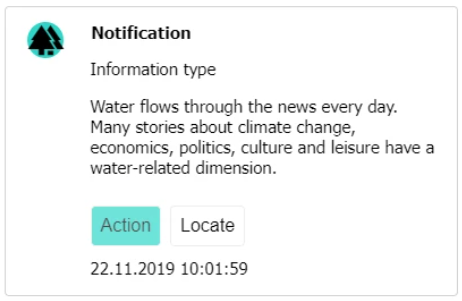
Message: The actual message and the type of the message
Title: Shown bolded at the top of the message.
Action: The follow up action that is performed when the 'Action' -button is pressed.
Locate: The location where the event of the notification took place.
Timestamp: The time when the event of the notification took place.
Icon: The icon at the upper left corner comes from Google fonts material icons.
Notifications center
To start browsing the notifications, open the Notifications center by clicking the Notifications  button from the toolbar. It will as default show the four latest messages. If you scroll all the way down to the bottom of the list, four more messages will be fetched, and they appear at the bottom of the list.
button from the toolbar. It will as default show the four latest messages. If you scroll all the way down to the bottom of the list, four more messages will be fetched, and they appear at the bottom of the list.
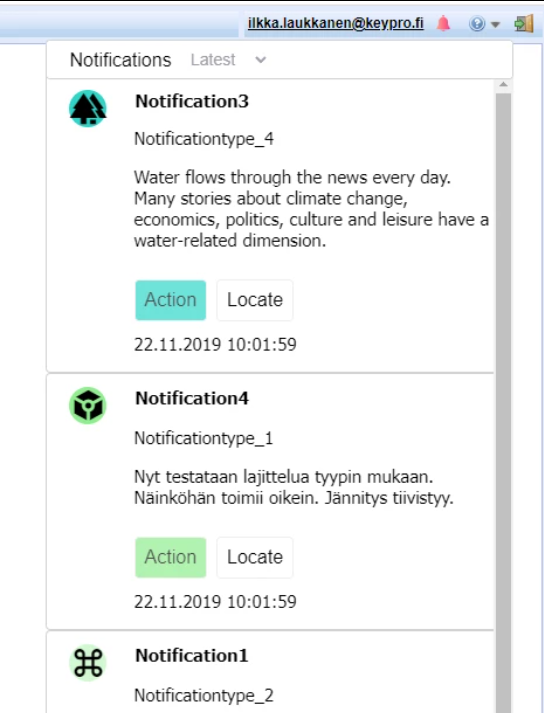
Sorting
At the top part of the center there's a filter dropdown menu. You can filter by Latest, Severity and Type categories which means you can order the messages in descending chronological order, according to the severity or type. The search is performed when the dropdown is closed. The severities are always between 1-4, but the types are read from the text constants group called POPUP_TYPE_MAPPING where a different order can be determined.