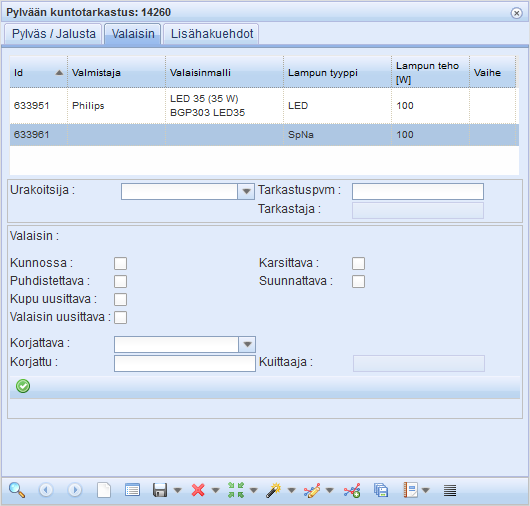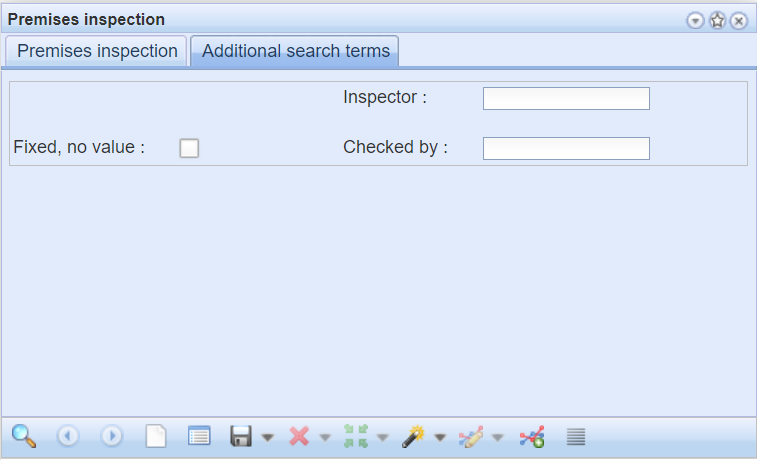Information related to the maintenance of network objects is processed using these forms:
Premises inspection
Pole inspection
Cable inspection
Inspections
Information on inspections can be saved on premises, cables, and poles using the Inspections

 forms. To view the inspection information for an object on a Premises, Cable, or Pole form, open the Inspection form with the form buttons. If the object does not data, a blank form will open.
forms. To view the inspection information for an object on a Premises, Cable, or Pole form, open the Inspection form with the form buttons. If the object does not data, a blank form will open.
The Inspections

 forms can also be opened via the KeyLight tools. The tools include the buttons Premises inspection , Cable inspection , and Pole inspection . When opening the Inspection form via KeyLight tool menu, the object to be inspected is added to the form with the Get cable/premises/pole
forms can also be opened via the KeyLight tools. The tools include the buttons Premises inspection , Cable inspection , and Pole inspection . When opening the Inspection form via KeyLight tool menu, the object to be inspected is added to the form with the Get cable/premises/pole  button on the map.
button on the map.
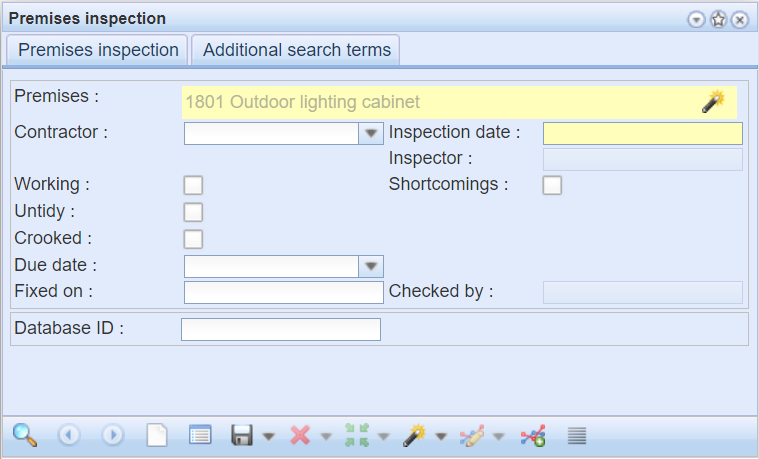
The data contents of the Premises, Cable and Pole inspection forms differ somewhat in detail, but the information deals mainly with similar issues. The required information element is the network object that the check applies to and the date of the check.
In addition to identifying an object, it is possible to store other property information on forms, such as estimates of any replacement needs or damage. In addition, information on a contractor, for example, can be added.
You can use additional search criteria on the Additional search criteria tab to search for inscpection from the database. For example, you can set the search criteria to the date of an check or repair. The tab is intended for use in database searches and not for saving data.
On the Additional search criteria tab for inspections, you can search for checks occurring during a specific period of time.
Inspection information can be added to each streetlight of a pole on the Streetlight tab of the Pole inspection . The tab displays a list of the pole’s streetlights. To display the health information of the streetlight on the form, select the streetlight from the list with the left mouse button. Once you select a streetlight on the list, the selected streetlight is highlighted in the map window. You can add and update the health information of the streetlight you have selected on the list, such as information about cleaning, orientation, and replacement. The information is saved with the Add/update streetlight inspection information
. The tab displays a list of the pole’s streetlights. To display the health information of the streetlight on the form, select the streetlight from the list with the left mouse button. Once you select a streetlight on the list, the selected streetlight is highlighted in the map window. You can add and update the health information of the streetlight you have selected on the list, such as information about cleaning, orientation, and replacement. The information is saved with the Add/update streetlight inspection information  button.
button.
You can select several poles for the inspection with the Search items and save  button.
button.
- Select one column in the Pole field for which the inspection has been performed.
- Click the Search items and save
 button.
button. - Select the desired poles on the map.
- The program will notify you of a successful saving. A black triangle will appear on the map as a symbol of the inspection.