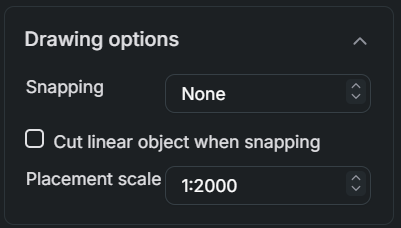This article provides detailed instructions on how to create new network objects in the KeyAqua Nexus system.
Learn how to:
- Create new network objects
- Modify and delete existing network objects
- Handle drawing options and other features related to object creation
Creating a new object
There are several ways you can create new objects in the KeyAqua Nexus system. You can start from scratch with new object or you can use existing objects information as a base for the new object. Always select the correct object pane from Create menu. For example, use the Water duct pane to create a new water duct, and the Sewer branch pane to create new sewer branch.
To create a new object in your network, follow these steps:
- Click Create from the KeyAqua Nexus tools.
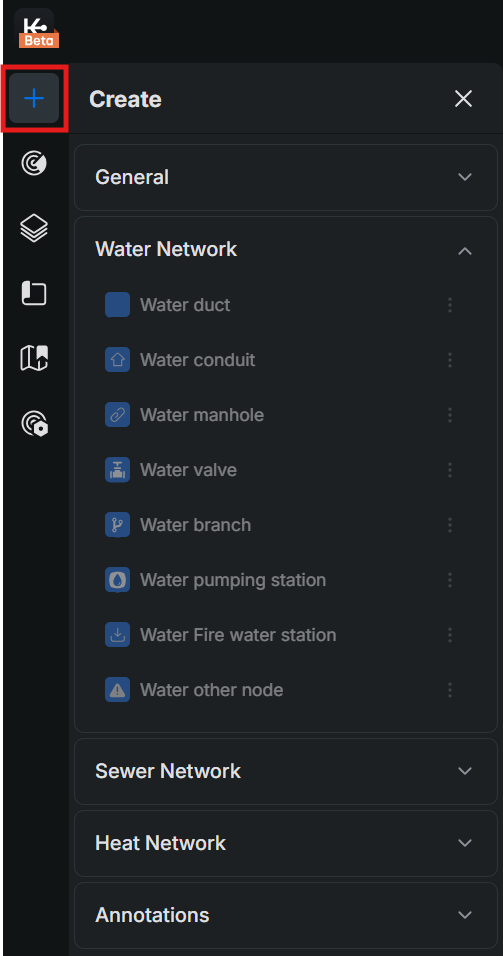
- Choose the correct object pane from one of the four drop-down menus. For example, use the Water duct pane to create a new water duct and use the Sewer branch pane to create a new sewer branch.
- General
- Water network
- Sewer network
- Heat network
- Specify the location of the object by defining its geometry on the map.
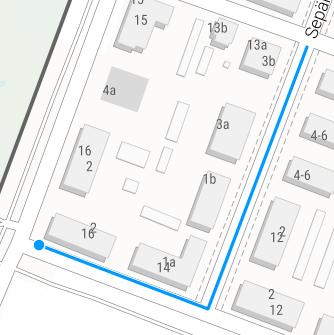
- By selecting a network object from the drop-down menu, you are now able to edit information of a new network object you are creating.
- Before clicking Create, ensure that all mandatory fields in the Information (marked with an asterisk (*)) are filled in:
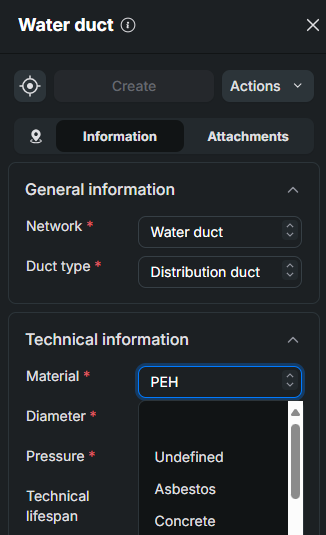
Geometry of a line object
- Start defining the geometry of a line object by clicking the required starting point on the map using the left mouse button.
- Continue by digitizing each required point one at a time. Click the left mouse button at each location where the line should change direction or continue.
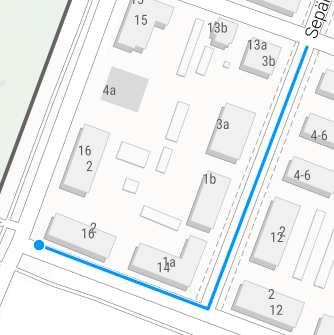
- Finally, end the digitization by clicking the left mouse button twice at point where you want your line object to end.
You can also place a line object on the map by entering its coordinates manually. At the top of the menu, you can add a new vertex to the geometry grid by clicking the plus (+) symbol. You can also import or export coordinates to and from the system as needed by clicking More options .
.
- Enter the longitude coordinate in the N field.
- Enter the latitude coordinate in the E field.
- Enter the height coordinate in the Z field
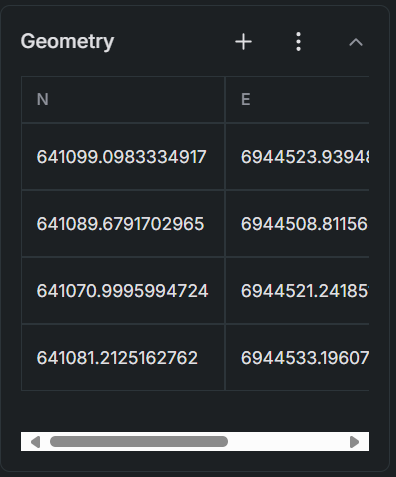
Drawing options of a line object
- From Snapping, you can choose whether the object you create snaps to another object’s point or the nearest point.
- The Following function in the Drawing options allows line objects to follow existing elements, such as ducts. When you select Complete under the Following option, you can point to the starting point of a duct. The line object will then automatically follow the entire path of the duct and continue digitization from its endpoint.
- If you only want the line to follow part of the duct, choose the Partially option. This lets you follow the duct up to a specific point, after which you can continue digitizing freely.
- To draw a line parallel to an object at a defined distance, specify the desired Distance in the drawing settings.
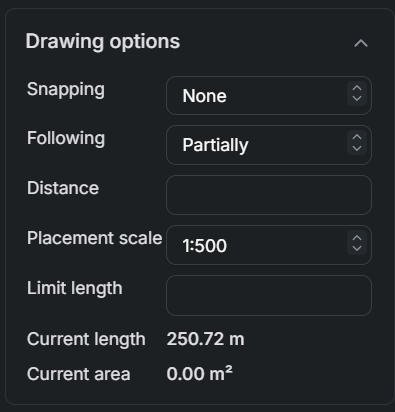
Geometry of a point object
Define the geometry of a point object by clicking the left mouse button at the required location on the map.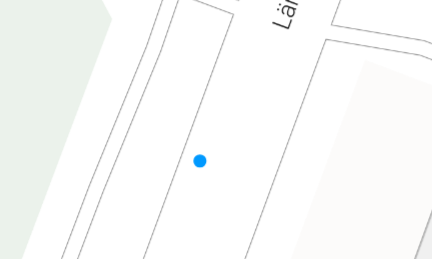
You can also place an object on the map by entering its coordinates manually. You can also import or export coordinates to and from the system as needed by clicking More options .
.
- Enter the longitude coordinate in the N field.
- Enter the latitude coordinate in the E field.
- Enter the height coordinate in the Z field.
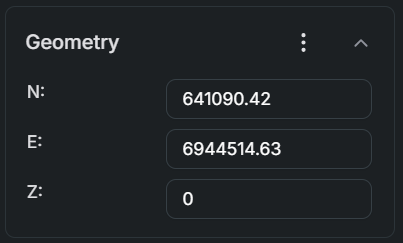
Drawing options of a point object
- From Snapping, you can choose whether the object you create snaps to another object’s point or the nearest point.
- Cut linear object when snapping option allows you to cut a linear object and place.
- From the Placement scale menu, choose the desired scale for object creation. New objects will be sized proportionally according to the selected scale, ensuring they appear correctly in outputs such as printouts—for example, at a 1:2000 scale, individual objects will be clearly visible.