The Annotations menu can be opened in the District heating tools with the DH Annotations  button. The annotation is placed on the map by first selecting the desired annotation tool, which will display a window in which you can select the information content for the annotation. Once the content has been selected, select the item on the map and place the annotation on the map.
button. The annotation is placed on the map by first selecting the desired annotation tool, which will display a window in which you can select the information content for the annotation. Once the content has been selected, select the item on the map and place the annotation on the map.
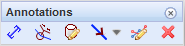
Conduit annotations
The District heating conduit annotation  button opens the conduit annotation configuration window. To place the annotation the map, click the desired conduit and then specify the point of placement on the map, if prompted by the program.
button opens the conduit annotation configuration window. To place the annotation the map, click the desired conduit and then specify the point of placement on the map, if prompted by the program.
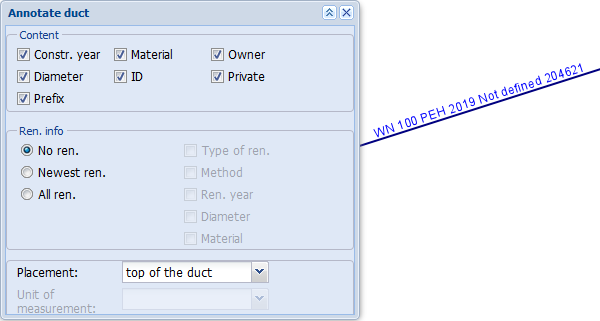
Cable annotation
Click the District heating cable annotation  button to display the annotation configuration window.
button to display the annotation configuration window.
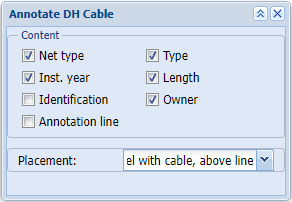
To place the annotation the map, click the desired cable and then specify the point of placement on the map, if prompted by the program.
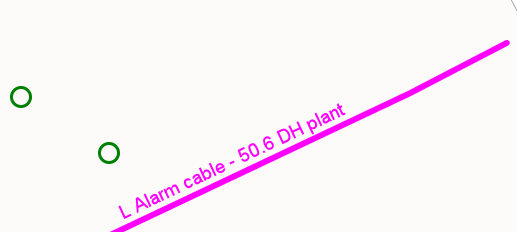
District heating valve and node annotation
The information content and settings of node annotations are the same for both District heating valves  and Nodes
and Nodes  . To place the annotation the map, click the desired node and then specify the point of placement on the map, if prompted by the program.
. To place the annotation the map, click the desired node and then specify the point of placement on the map, if prompted by the program.
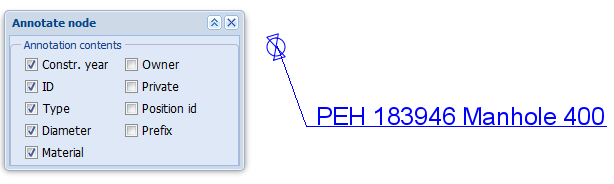
District heating manhole annotation
Click the District heating manhole annotation  button to display the annotation configuration window. To place the annotation the map, click the desired manhole and then specify the point of placement on the map, if prompted by the program. The Annotation symbol option creates a symbol on the map in addition to the text annotation specified in the settings. The configuration is done by Keypro.
button to display the annotation configuration window. To place the annotation the map, click the desired manhole and then specify the point of placement on the map, if prompted by the program. The Annotation symbol option creates a symbol on the map in addition to the text annotation specified in the settings. The configuration is done by Keypro.
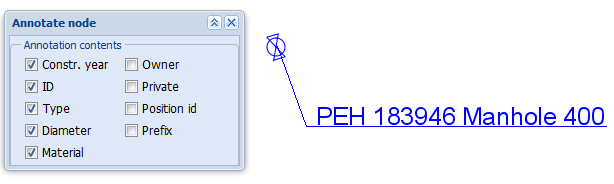
Deleting annotations
To delete annotations from the map, first click Delete annotation  and then select the area on the map from which to remove the annotations.
and then select the area on the map from which to remove the annotations.