A district heating network may have supply interruptions from time to time. Use the Supply interruption  form to calculate and view the scopes of the supply interruptions and their network objects. You can use the Supply interruption form to determine the customers affected if a conduit gets broken as well as the extent of the scope of the supply interruption. The Supply interruption
form to calculate and view the scopes of the supply interruptions and their network objects. You can use the Supply interruption form to determine the customers affected if a conduit gets broken as well as the extent of the scope of the supply interruption. The Supply interruption  form is also a useful tool for maintenance and modification work. The form also provides information on which valves need to be closed during the supply interruption.
form is also a useful tool for maintenance and modification work. The form also provides information on which valves need to be closed during the supply interruption.
Creating supply interruptions
To create a new supply interruption, use the Object selection  button to select a conduit or valve on the Supply interruption form. Crop a valve or conduit in the desired area on the map. After the selection, the program automatically performs the calculation, and the supply interruption area and its consumer points and valves to be closed (S) are highlighted on the map.
button to select a conduit or valve on the Supply interruption form. Crop a valve or conduit in the desired area on the map. After the selection, the program automatically performs the calculation, and the supply interruption area and its consumer points and valves to be closed (S) are highlighted on the map.
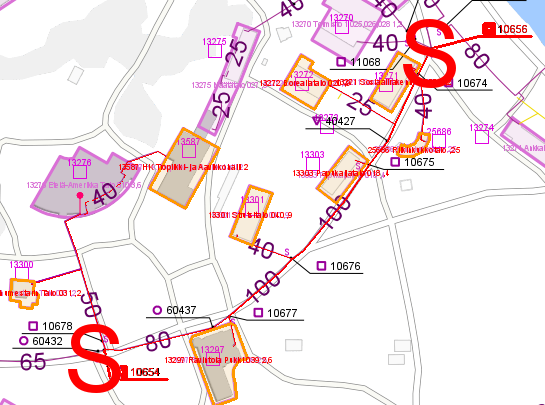
Note! When the Supply interruption layer is active, you can see supply interruptions created earlier. In such a case, use the Select supply interruption  option.
option.
Adding valves and conduits to a created supply interruption
It is possible to add new valves and conduits to a previously created, saved supply interruption.
In the drop-down menu in the Add object  button, click Add valve
button, click Add valve  or Add conduit
or Add conduit  . The option displays the Valve or Conduit form, to which the object to be added to the supply interruption is retrieved or picked. Use the Update to form
. The option displays the Valve or Conduit form, to which the object to be added to the supply interruption is retrieved or picked. Use the Update to form  function on the network object form to add the valve or conduit to the supply interruption. The added conduit or valve will then appear on the Other objects tab at the bottom of the Supply interruption form.
function on the network object form to add the valve or conduit to the supply interruption. The added conduit or valve will then appear on the Other objects tab at the bottom of the Supply interruption form.
Details of supply interruption
An Identifier based on the nearest address is automatically generated on the Supply interruption  form with the calculation performed. The identifier can be edited afterwards. In addition, the Network subtype field is automatically completed according to the information of the object selected on the map.
form with the calculation performed. The identifier can be edited afterwards. In addition, the Network subtype field is automatically completed according to the information of the object selected on the map.
It is possible to add a person In charge and a Designer responsible for the supply interruption in the supply interruption section with the Add  buttons. More information about the Contact person form that appears can be found under Contact persons.
buttons. More information about the Contact person form that appears can be found under Contact persons.
In the Task field, you can select whether this supply interruption is planned or unplanned.
In the Type field, specify the type of the supply interruption task.
In the Description field, you can enter other information that describes the supply interruption.
At the bottom of the form, you can see the number of objects added to the supply interruption.
Note! Complete the required fields on the form to save the supply interruption.
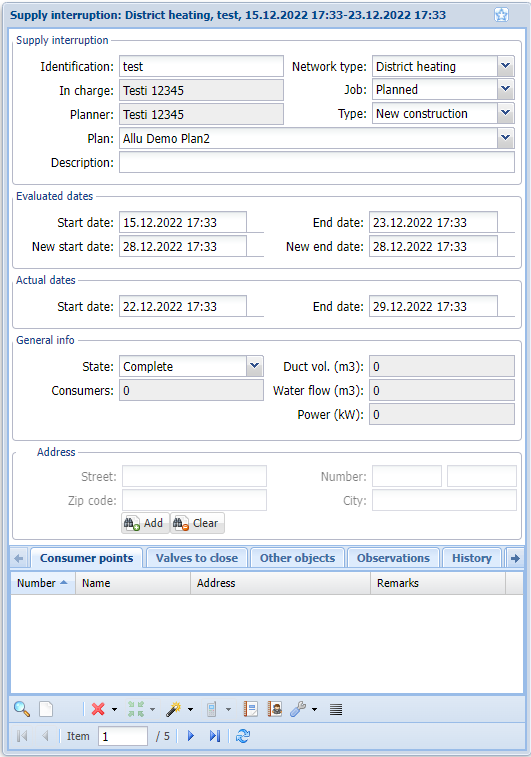
The Estimated section indicates the estimated time of the supply interruption. In the Actual dates section, fill in the actual time of the supply interruption. Both sections have the calendar feature, allowing you to select both a date and a time of day in the calendar that appears when you click the field. After making the selection, click OK. Double-click the field to select two dates between which an estimated start date, for example, can be.
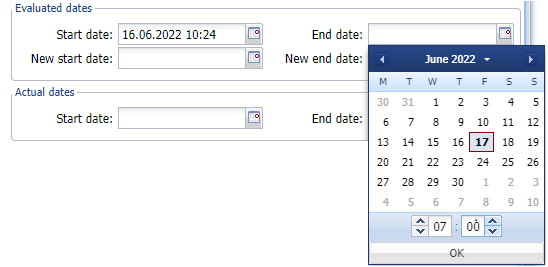
The Details section is automatically completed with the consumers, duct volume, water flow and power affected by the area of the supply interruption. The section also contains the Status field, where you can specify the status of the supply interruption. The Address section is automatically completed according to the address of the object selected to the form.
Tabs
The following tabs are created at the bottom of the Supply interruption form:
Consumer pointsLists all the consumer points affected by the supply interruption
Valves to closeLists all manholes and their valves that must be shut off for the supply interruption
Other objectsOther objects covered by the supply interruption
ObservationsObservations for objects covered by the supply interruption; the data is collected from the Observation form
HistoryThe History tab shows information about previous supply interruptions for the consumer points that are part of the supply interruption open on the form.
AttachmentsYou can attach attachments, such as photographs or documents, to a supply interruption.
Contact persons
You can add Contact persons to the Supply interruption form. In addition to an In charge and Designer person, the contact persons may be, for example, property managers or maintenance companies.
Adding a contact person
Use the Contact  button at the bottom to add contact persons for the supply interruption. Use the Contact persons for object form that appears to view and add new contact persons.
button at the bottom to add contact persons for the supply interruption. Use the Contact persons for object form that appears to view and add new contact persons.
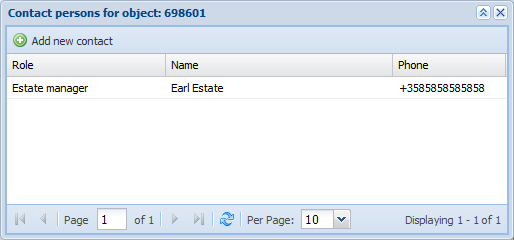
Click Add new contact  to add a new contact person to the object. On the Contact person form that appears, you can search for existing contact persons and save new ones.
to add a new contact person to the object. On the Contact person form that appears, you can search for existing contact persons and save new ones.
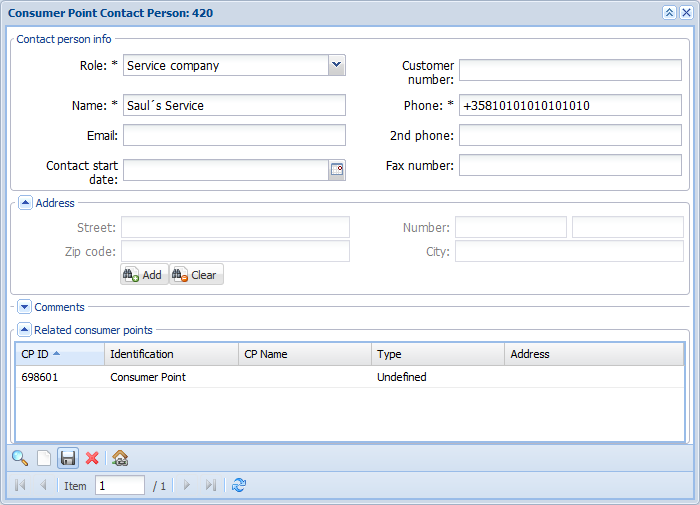
When adding a new person, fill in at least the required information on the form and click Save. You can also add an address for the contact person with the Add  button.
button.
At the bottom of the form, you can find the section Related objects grid, which shows the items that the contact person is associated with. To assign a contact person on the form to your object, click Add this contact to the active object  . The program prompts you to confirm that you want to add a contact person to the object. By answering Yes, the contact is moved to list of contact persons for the supply interruption. Click Refresh
. The program prompts you to confirm that you want to add a contact person to the object. By answering Yes, the contact is moved to list of contact persons for the supply interruption. Click Refresh  to refresh the view in the Contact persons for object form.
to refresh the view in the Contact persons for object form.
You can edit the contact persons on the list on their designated forms and assign a contact person as a manager or a designer. These roles are discussed further under Details of supply interruption. Click the right mouse button on a contact’s row, and then select the desired action.
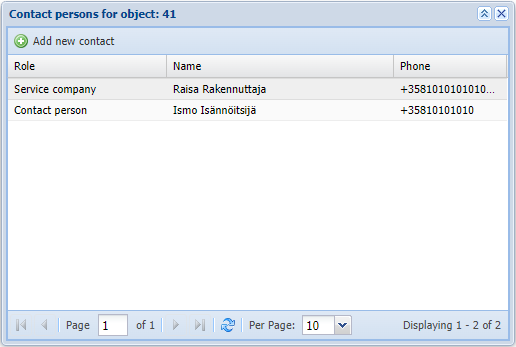
Communicating about the supply interruptions
Supply interruptions can be communicated in two ways to the customers: either on a paper bulletin or by text message. Both methods of communication are presented next.
Paper bulletin
Click the Reports  button to create a bulletin based on the information in the Supply interruption form. The program creates a bulletin in Excel format, and you can edit the information in the bulletin and save and print the form.
button to create a bulletin based on the information in the Supply interruption form. The program creates a bulletin in Excel format, and you can edit the information in the bulletin and save and print the form.
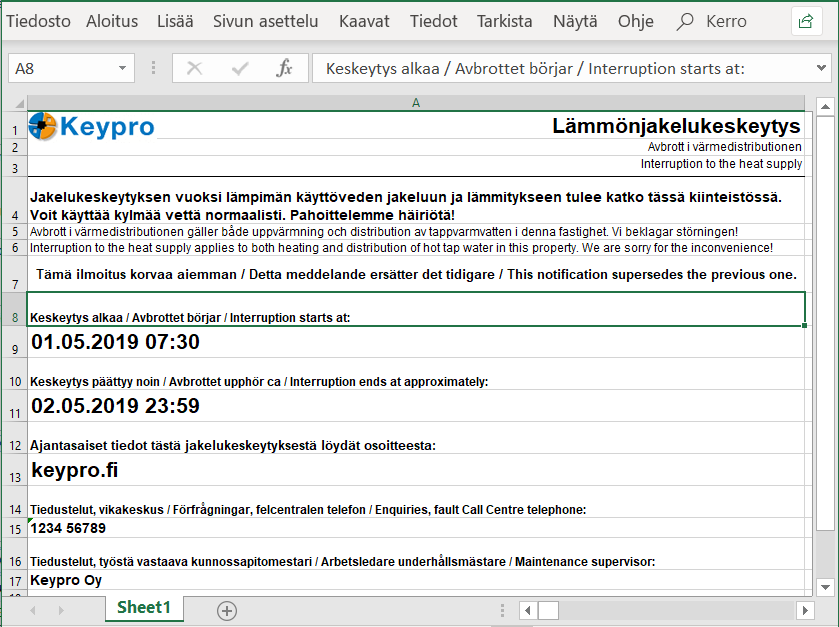
SMS service
It is also possible to send a text message to customers at the consumer points in the area of the supply interruption. In order for a text message to be sent successfully, a mobile phone number must be saved for the customer.
Retrieve the supply interruption(s) on the designated form(s) and click SMS Sending  button. The SMS Sending form opens with information pre-filled with the contact information of the customers at the consumer points covered by the supply interruption.
button. The SMS Sending form opens with information pre-filled with the contact information of the customers at the consumer points covered by the supply interruption.
More information about the SMS service can be found in the KeyAqua guide.
Supply interruption report
It is possible to generate reports on supply interruption(s) with the List  function.
function.
Click the List  button on the form for a list view of the supply interruptions contained on the Supply interruption form.
button on the form for a list view of the supply interruptions contained on the Supply interruption form.
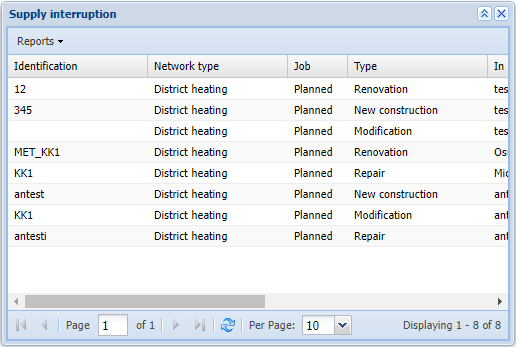
Tip: Right-click the desired supply interruption row, to edit its data. You can also press the Shift and Ctrl keys to select multiple supply interruption rows.
You can generate reports of the listed objects with the List report  option under the Reports button at the top of the form. The program creates a report in Excel format, and you can edit the information in the report and save and print the form.
option under the Reports button at the top of the form. The program creates a report in Excel format, and you can edit the information in the report and save and print the form.

Note that the column options in the list view also determine the information displayed in the report. You can edit the column view with the arrow adjacent to the column.
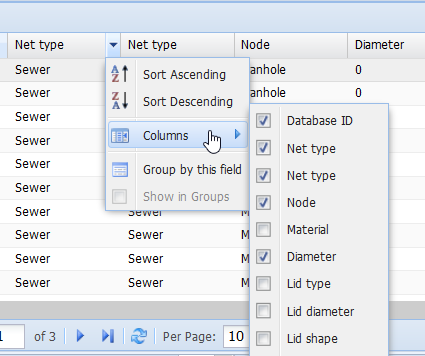
Start supply interruption calculation
The system calculates the network objects affected by the supply interruption already on the Supply interruption form. To speed up the calculation, the system automatically runs a nightly background job. If the connections of the objects in the network are changed and you want to see the change effected by these changes in the supply interruption area during the same day, you can start the supply interruption calculation manually (background run). Click the Start supply interruption calculation  button to manually start the supply interruption calculation. The user receives an e-mail notification when the supply interruption calculation has been completed.
button to manually start the supply interruption calculation. The user receives an e-mail notification when the supply interruption calculation has been completed.
Please note that the Start supply interruption calculation  feature can take several dozen minutes!
feature can take several dozen minutes!
Supply interruption preview
Supply interruption preview  is a feature developed for quick visualization of supply interruption areas.
is a feature developed for quick visualization of supply interruption areas.
Click the Supply interruption preview  button and click the Object selection
button and click the Object selection  button on the form that opens. Crop the object (conduit/valve) on the map. The map will highlight the network objects in the supply interruption area. Use the Clear
button on the form that opens. Crop the object (conduit/valve) on the map. The map will highlight the network objects in the supply interruption area. Use the Clear  button to erase the highlighting of the supply interruption area from the map.
button to erase the highlighting of the supply interruption area from the map.