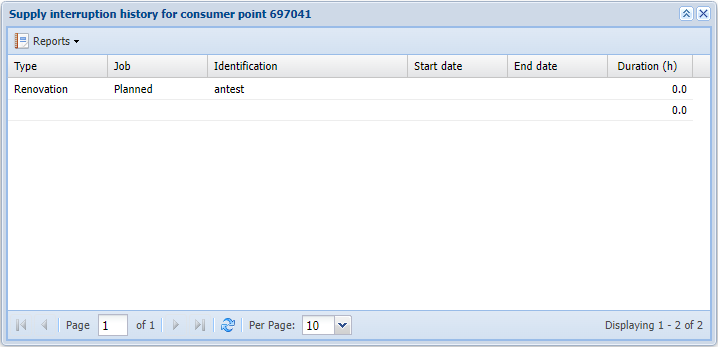Creating a consumer point
Complete the necessary fields on the Consumer point  form and click Create new
form and click Create new  button to place the consumer point on the map. When the Autom. checkbox selected in the Address and Regions sections, the program automatically retrieves the address and areas for the consumer point placed on its location (after you enter the location of the consumer point on the map). Save form.
button to place the consumer point on the map. When the Autom. checkbox selected in the Address and Regions sections, the program automatically retrieves the address and areas for the consumer point placed on its location (after you enter the location of the consumer point on the map). Save form.
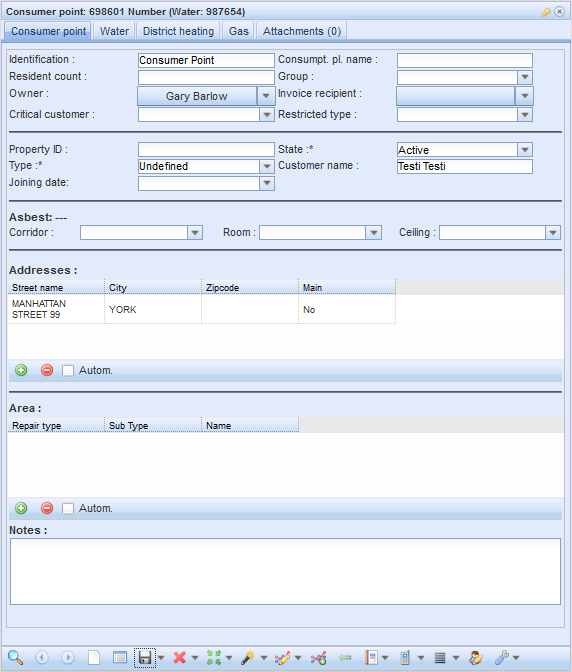
Assigning a customer to a consumer point
The Consumer point form has the Owner and Invoice recipient fields.

You can select an owner or invoice recipient with the Select owner/invoice recipient  button. The button will display the Customer form.
button. The button will display the Customer form.
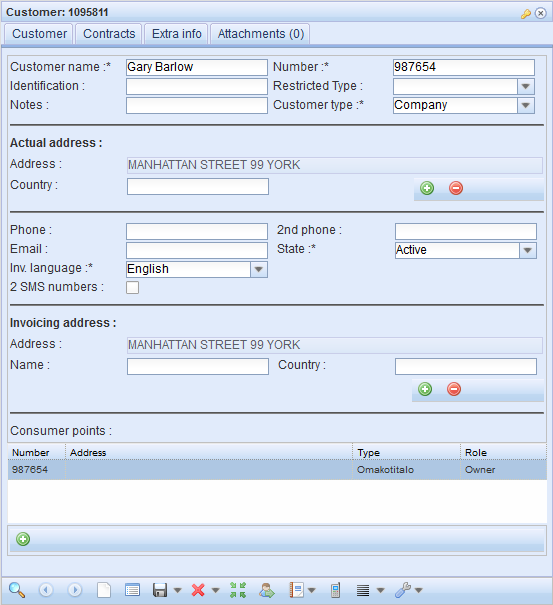
Retrieve customers to the form with the Search  button. Before this, you can set the desired field(s) as the search criteria. To use partial words, truncate with the % character. You can also create a new customer by completing at least the required fields (indicated with an asterisk) and then clicking Save.
button. Before this, you can set the desired field(s) as the search criteria. To use partial words, truncate with the % character. You can also create a new customer by completing at least the required fields (indicated with an asterisk) and then clicking Save.
When the data of the desired customer is on the form, click the Export customer  button. The program prompts for confirmation about adding the customer as the owner/invoice recipient for the Consumer point.
button. The program prompts for confirmation about adding the customer as the owner/invoice recipient for the Consumer point.
To delete an owner or invoice recipient from a Consumer point form, click the Remove owner or Remove invoice recipient  button.
button.
District heating
On the District heating tab on the Consumer point form, you can save and edit information related to district heating.
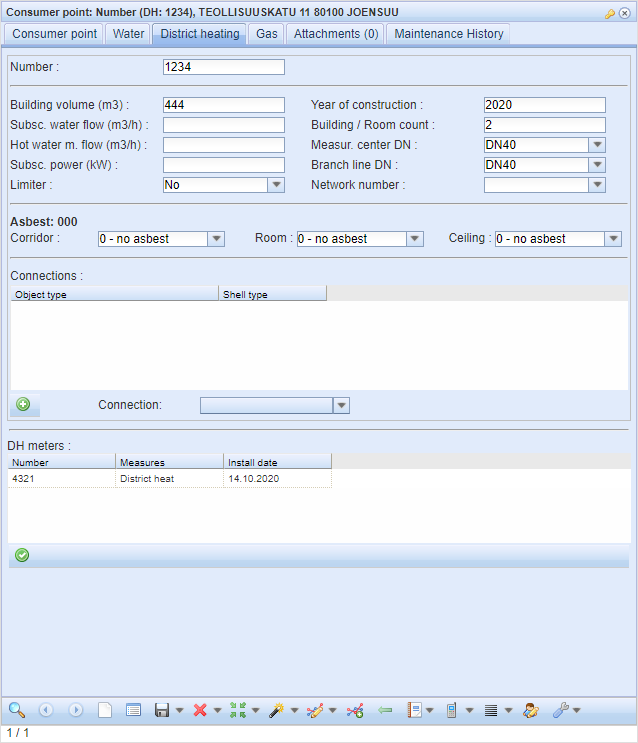
In the Connections section, you can add a connection by clicking Add new connection  and then selecting an object on the map.
and then selecting an object on the map.
Property attributes of the consumer point
You can provide information on the presence of asbestos in a room, corridor, or ceiling.

District heating meters for consumer point
The meter information is displayed at the bottom of the District heating tab. To edit the meter information, click Edit meters  , which opens the DH meters form.
, which opens the DH meters form.
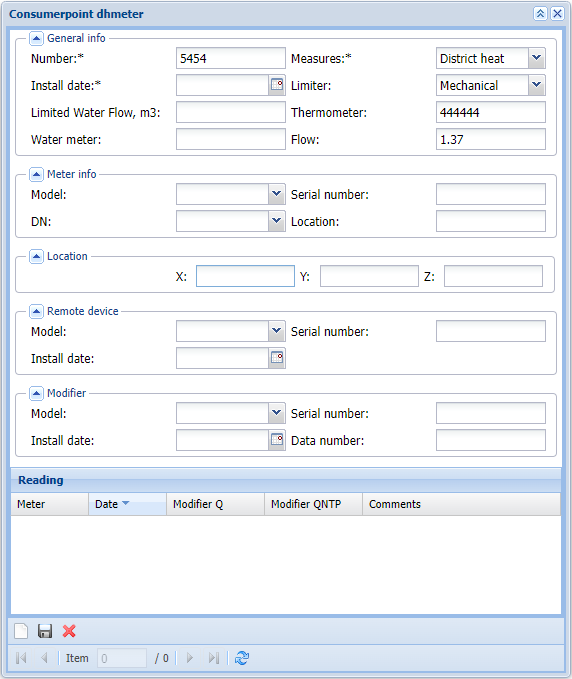
The actual meter readings displayed on the tab are often imported from an external system (such as customer data/invoicing systems). Save the required information.
Properties
On the Properties tab, you can store and edit information related to a property and its apartments.
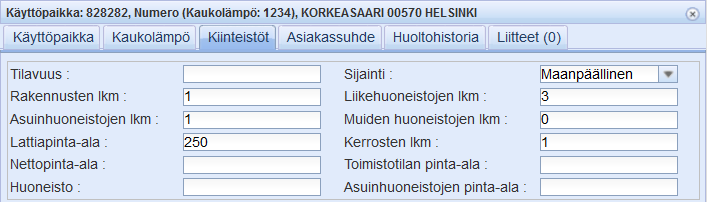
Customer relationship
The Customer relationship tab lists the contact persons and junctions at the consumer point. The Contact persons section lists the information about the contact persons assigned to the consumer point. You can add contact persons with the Show contact persons  action in the Other tools
action in the Other tools  menu. For more information on the feature, see Adding a contact person.
menu. For more information on the feature, see Adding a contact person.
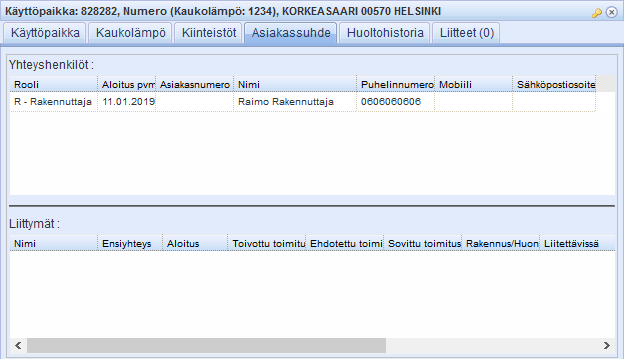
The Junctions section provides information about the junctions at the consumer point. For the time being, the Junctions section is intended as conversion support.
Other tools
There are several useful functions accessible via the form buttons at the bottom of the form.
Reports
The following Excel-format reports can be generated on the Consumer point form:
- Consumer points
- Consumer points without location
- Consumer points – customer – meters
Click Export  – Reports and the type of report that you want.
– Reports and the type of report that you want.
SMS service
For more information on the SMS service  , see SMS service.
, see SMS service.
List
For more information about the List  feature, see Supply interruption report.
feature, see Supply interruption report.
Supply interruption history
The Supply interruption history  button in the Other tools
button in the Other tools  menu displays the Supply interruption history for consumer point form. The form lists all supply interruptions for the consumer point. To generate an Excel-format report of these, click the Reports
menu displays the Supply interruption history for consumer point form. The form lists all supply interruptions for the consumer point. To generate an Excel-format report of these, click the Reports  – List Report button.
– List Report button.