The Group display  function helps you view various object groups. You can use it to edit and highlight a group or its objects, or to combine a group with another group. In addition, you can open objects in a group on their own object forms and on object form lists.
function helps you view various object groups. You can use it to edit and highlight a group or its objects, or to combine a group with another group. In addition, you can open objects in a group on their own object forms and on object form lists.
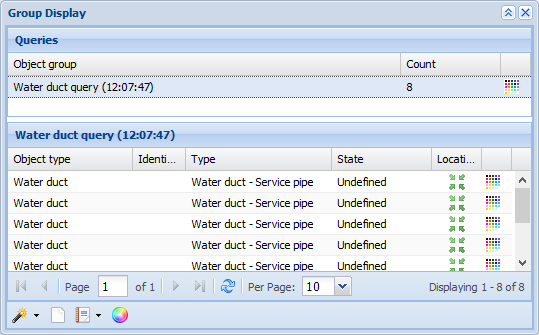
Groups are groups of searched objects or combinations of them.
Creating groups
Groups can be created in many ways:
- Add object form search results as a group to a list using the Show in group display function in the drop-down menu for List. More information on this function is provided in the chapter Show in group display.
- Pick objects from the map through the Group display form, as described in the chapter Picking objects from the map
 .
. - View the results of the Info query in a Group display.
- Retrieve the objects of a Plan. This is discussed in more detail later in this document in the Show in a group display chapter.
Renaming an object group
- To rename an object group, either double-click a group or select
 Rename in the context menu, in which case you do not need to select the row.
Rename in the context menu, in which case you do not need to select the row. - Enter the new name in the Object group field.
- Complete editing by clicking outside the field.
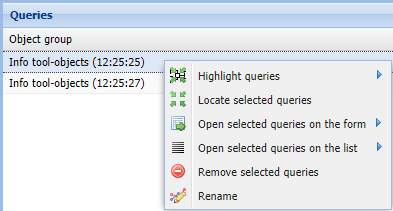
Merging object groups
- Select the groups you want to merge on the list.
- In the context menu, select
 Merge selected queries.
Merge selected queries. - Enter the new name in the Object group field.
- Complete editing by clicking outside the field.
Highlighting groups
- Select the colours used for highlighting the groups.
- In the context menu, select
 Highlight queries to highlight the selected groups and groups for which you assigned a colour. Groups with no colour assigned are highlighted using the default colour. To apply a specific highlight colour for the selected groups, select the colour in the sub-menu. The items outside the selection are then highlighted using the default colour.
Highlight queries to highlight the selected groups and groups for which you assigned a colour. Groups with no colour assigned are highlighted using the default colour. To apply a specific highlight colour for the selected groups, select the colour in the sub-menu. The items outside the selection are then highlighted using the default colour.
Locating queries
- Select the group(s) you want to locate.
- In the context menu, select
 Locate selected queries.
Locate selected queries.
Opening groups on forms and lists
- Select the group or groups you want to open.
- a) Open all search results by selecting Open selected queries on the form or Open selected queries on the list.
Or:
b) In the sub-menu, open a single group of search results.
Removing groups
- Select the group you want to remove.
- In the context menu, select
 Remove selected queries.
Remove selected queries.
Opening a group’s objects on forms and lists
- Select the objects.
- The right-click opens the (context) menu for the object list.
- In the context menu, select
 Edit selected. The selected objects are opened on their own object forms.
Edit selected. The selected objects are opened on their own object forms.
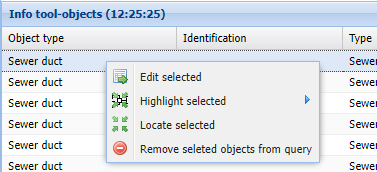
Highlighting individual objects in a group display
Highlighting options: Select the highlight colour separately for each row, select the same colour for all, or use the default highlight colour.
- Select the objects you want to highlight.
- a) In the context menu, select Highlight selected to highlight the objects using the default colour, unless you have defined a colour for the row in question. b) Highlight all selected objects using the same colour by selecting the colour in the sub-menu.
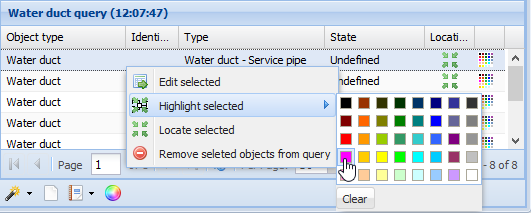
Note! The next time highlighting is applied, the current highlighting is removed. For this reason, if you want to highlight additional objects, you must include the currently highlighted objects in the selection.
Clearing the highlighting of group objects
To clear the highlighting of objects, select Clear in the context menu for Highlight selected.
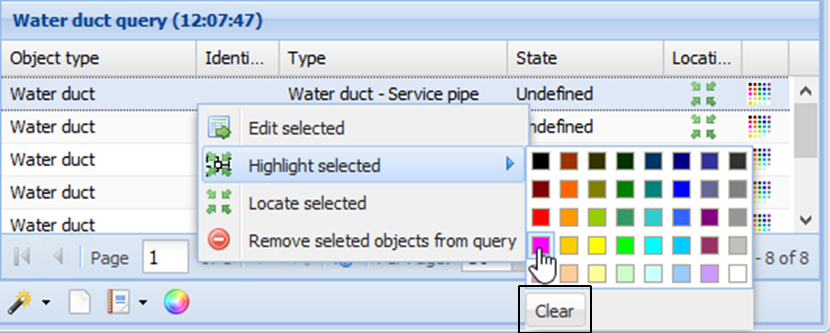
The highlighting of objects is cleared when you switch to another group or delete objects.
Locating individual objects in a group display
In the Location column, click Locate  to center the map on the object and highlight the object. If there is no Locate
to center the map on the object and highlight the object. If there is no Locate  button visible on the object’s row, the object in question has no location defined. Locating multiple objects: First, select the objects you want to locate. Then, in the context menu, select Locate selected queries.
button visible on the object’s row, the object in question has no location defined. Locating multiple objects: First, select the objects you want to locate. Then, in the context menu, select Locate selected queries.
Removing an object from a group
- Select the objects you want to remove.
- In the context menu, select
 Remove selected objects from query .
Remove selected objects from query .
Group reports and exporting a group to an external file format
To create an Excel report on the group opened on the object list, click Reports. In the drop-down menu, select Reports  Current query to Excel. A new browser window is opened. The Excel file is handled in accordance with the device and browser settings. Follow the instructions displayed.
Current query to Excel. A new browser window is opened. The Excel file is handled in accordance with the device and browser settings. Follow the instructions displayed.
In the drop-down menu for Reports, select Export  Export current query to... to export the current group to an external file format and to display the Export settings form. See the instructions in the chapter Exporting objects to external file formats (a function subject to a separate order).
Export current query to... to export the current group to an external file format and to display the Export settings form. See the instructions in the chapter Exporting objects to external file formats (a function subject to a separate order).
Creating user themes
- Create object groups in the Group display
 . For more information, see the chapter Creating groups.
. For more information, see the chapter Creating groups. - Select the highlight colour for each group.
- Click Save as new theme
 .
. - In the dialogue box that is displayed, enter a name for the theme and click OK.
More information on user themes is provided in the chapter User themes.
User themes
Open the User themes form by clicking  in the toolbar at the top. First, plan the highlighting applied to the group display and save it as a User theme
in the toolbar at the top. First, plan the highlighting applied to the group display and save it as a User theme for later use.
for later use.
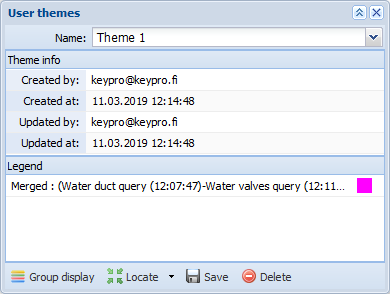
Viewing user themes
- Open the User themes form by clicking User themes
 in the toolbar.
in the toolbar. - In the Name field, select the theme you want to view.
- Click
 Locate and
Locate and  Highlightto view the selected theme. The map is then centered on the theme and objects are highlighted using the selected colours.
Highlightto view the selected theme. The map is then centered on the theme and objects are highlighted using the selected colours. - To view the content of the theme, click Group display
 and select in the Group display the group you want to view. The functions of the Group display are described in the chapter Group display.
and select in the Group display the group you want to view. The functions of the Group display are described in the chapter Group display.
Editing user themes
- In the Name field, select the theme you want to edit.
- To change the highlight colour, click the Highlight colour icon and select the colour you want to use.
- Click Save
 to save changes.
to save changes.
TIP: Edit the contents of the theme by updating groups in the Group display and by saving/replacing a User theme using the same name.
and by saving/replacing a User theme using the same name.
Deleting user themes
- On the User themes form, on the list in the Name field, select the theme you want to delete.
- Click
 Delete. You will be asked to confirm the deletion of the theme. Click Yes to delete the theme.
Delete. You will be asked to confirm the deletion of the theme. Click Yes to delete the theme.