Open the User themes form by clicking  in the toolbar at the top. First, plan the highlighting applied to the group display and save it as a User theme
in the toolbar at the top. First, plan the highlighting applied to the group display and save it as a User theme for later use (see the chapter Creating user themes).
for later use (see the chapter Creating user themes).
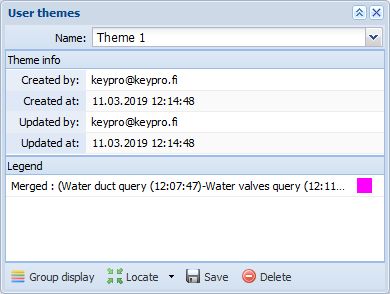
Viewing user themes
- Open the User themes form by clicking User themes
 in the toolbar.
in the toolbar. - In the Name menu, select the theme you created using the group display.
- Click
 Locate and
Locate and  Highlight to view the selected theme. The map is then centered on the theme and objects are highlighted using the selected colours.
Highlight to view the selected theme. The map is then centered on the theme and objects are highlighted using the selected colours. - To view the content of the theme, click
 Group list. In the group list, select the group whose content you want to view in more detail.
Group list. In the group list, select the group whose content you want to view in more detail.
The functions of the Group display are described in the chapter Group display.
Editing user themes
- On the User themes form, on the list in the Name field, select the theme you want to edit.
- To change the highlight colour, click the Highlight colour icon and select the colour you want to use.
- Click Save
 to save the changes.
to save the changes.
TIP: Change the contents of the theme by updating groups in the Group display and by saving the User theme again with the same name. The functions of the Group display are described in the chapter Group display.
 Delete.
Delete.