District heating valves form
The District heating valve  form can be used to retrieve or update information about valves and add new valves.
form can be used to retrieve or update information about valves and add new valves.
The form for managing district heating valves is opened with the District heating valve  button. When creating a new valve, you must first fill out at least the required property information on the form. Required fields are marked with an asterisk (*) on the form. After completing the form, click Create new
button. When creating a new valve, you must first fill out at least the required property information on the form. Required fields are marked with an asterisk (*) on the form. After completing the form, click Create new  to create the object on the map. When you click the button, the Drawing options dialog is displayed.
to create the object on the map. When you click the button, the Drawing options dialog is displayed.
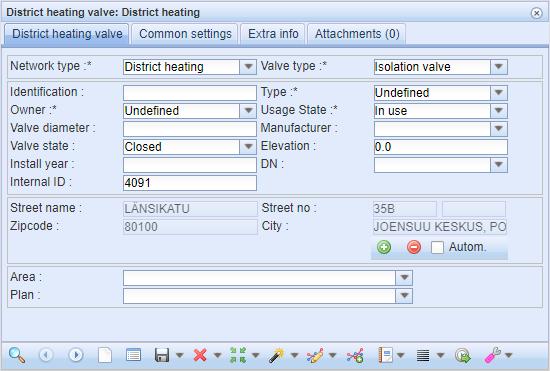
Digitizing valves
A new valve is created either by pointing its position on the map, or by using the Snapping function in the Drawing options window. The Snapping function is used to place the valve at the same position as another existing point object or a point of a line object. To do this, hold down Shift when clicking the left mouse button on the object or point. When the Snapping function is active, the mouse pointer is shown as a light-blue circle. If snapping was successful, the bottom bar will read: Snapping completed. If the bottom bar reads: Snapping failed, it is not possible to snap to the object in question. The manhole’s location and property values are automatically saved in the database. You can then enter other property values for the object and update them in the system by clicking Save.
You can adjust the angle of rotation of district heating valves in the same way as with district heating manholes. This is done with the Rotate function. The Rotate window opens automatically when you create a new object and when using the Rotate button in the Modify  tool’s drop-down menu. The use of rotation is described in Changing the rotation of an object.
tool’s drop-down menu. The use of rotation is described in Changing the rotation of an object.
District heating nodes
Node form
The District heating node  form is used to manage nodes in district heating or district cooling networks other than valves and manholes. The form can be used to digitize network nodes, such as reels, ground rods, and portals. The functionality of the form is consistent with the manhole and valve forms.
form is used to manage nodes in district heating or district cooling networks other than valves and manholes. The form can be used to digitize network nodes, such as reels, ground rods, and portals. The functionality of the form is consistent with the manhole and valve forms.
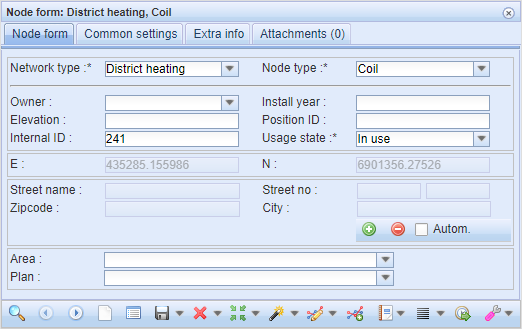
Connecting and digitizing a node
You can connect a node  to a manhole with the Connect manhole on map
to a manhole with the Connect manhole on map  or Connect manhole on form
or Connect manhole on form  options in the Other tools
options in the Other tools  menu.
menu.
A node is digitized in the same way as other network point objects (Digitizing manholes, Digitizing valves).